Modern technology has significantly changed media consumption, transforming our living rooms into home theaters. One crucial innovation that enhances the viewing experience is wireless headphones. Whether you’re trying not to disturb others or seeking an immersive sound experience, wireless headphones are a game-changer. One question that many Vizio TV owners often ponder is: How do you connect wireless headphones to a Vizio TV? This comprehensive guide will walk you through the steps, benefits, and other aspects of connecting wireless headphones to your Vizio TV.
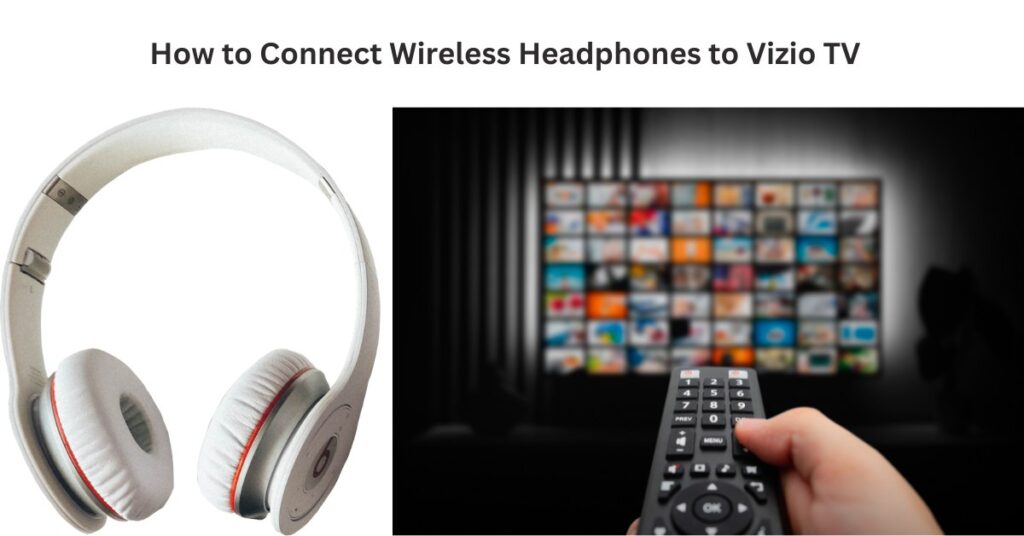
Can Wireless Headphones Work on Vizio TV?
Yes, wireless headphones can work on Vizio TVs! However, the way you connect them may vary depending on the model and features of your television. Vizio TVs come equipped with various audio-out ports and innovative features, making them compatible with a wide range of wireless headphone options.
Types of Wireless Headphone Connections
When it comes to connecting wireless headphones to your Vizio TV, there are generally three categories to consider:
- Bluetooth: If your Vizio TV has built-in Bluetooth, this will likely be the easiest way to connect your wireless headphones.
- RF (Radio Frequency): Some high-end wireless headphones use RF technology, often connecting a small transmitter to the TV.
- Infrared (IR): Although less common nowadays, some older wireless headphones might use IR technology.
Connection Guidelines
Connecting wireless headphones to your Vizio TV is straightforward, but the process can vary depending on your method. Below, we’ll break down the steps for each type of connection.
Bluetooth
- Check Compatibility: First, ensure that your Vizio TV supports Bluetooth. This information is usually in the user manual or the TV’s settings menu.
- Enable Bluetooth: Navigate to the ‘Settings’ menu on your Vizio TV, select ‘Bluetooth,’ and turn it on.
- Pair the Headphones: Put your wireless headphones into pairing mode. It usually involves holding down a button until a light starts blinking. On your Vizio TV, find the headphones in the list of devices and select them to pair.
RF (Radio Frequency)
- Connect Transmitter: Plug the transmitter into the audio-out port of your Vizio TV. That could be a 3.5mm headphone jack, RCA output, or optical audio output.
- Power On: Turn on both the transmitter and your wireless headphones. They should automatically pair.
- Adjust Settings: You might need to adjust the audio output settings on your TV to ensure sound is being sent to the transmitter.
Infrared (IR)
- Align Transmitter and Headphones: Align the IR transmitter with the headphones to ensure a clear signal between both devices.
- Connect Transmitter: Attach the transmitter to the audio-out port on your Vizio TV.
- Test the Connection: Turn on the transmitter and headphones and play a video or sound to test the connection.
Benefits of Using Wireless Headphones on Vizio TV
Using wireless headphones with your Vizio TV offers many benefits that can elevate your viewing experience.
Enhanced Sound Quality
Wireless headphones often offer superior sound quality compared to built-in TV speakers. Many models come with noise cancellation and surround sound features, providing an immersive listening experience.
Privacy and Convenience
Wireless headphones are a perfect solution for watching TV late at night without disturbing others. You can enjoy your favorite shows or movies at any volume without worrying about waking someone up.
Freedom of Movement
The absence of wires gives you the freedom to move around. Whether you need to grab a snack from the kitchen or find a more comfortable seating position, wireless headphones allow you to do so without pausing your show.

Can Other Headphones Work on Vizio TV?
While not all headphones are created equal, you can use most wireless headphones with your Vizio TV, provided you have the right connections and adapters. Below are some additional types of headphones you might consider:
Bluetooth Adapters
If your Vizio TV does not have native Bluetooth support, you can still connect Bluetooth headphones using a Bluetooth adapter. These adapters plug into the audio-out port and pair with Bluetooth headphones.
Wired Headphones with Wireless Adapters
Another alternative is using a wired headphone with a wireless adapter. The adapter connects to the wired headphones and acts as a transmitter, allowing you to enjoy a wireless experience.
How to Choose the Right Wireless Headphones for Your Vizio TV
Selecting the right wireless headphones for your Vizio TV can significantly impact your viewing experience. Here are some considerations to help you make the right choice.
Sound Quality
Ensure that the headphones you choose have excellent sound quality. Look for features like high-fidelity audio, noise cancellation, and customizable sound settings.
Battery Life
Wireless headphones operate on batteries, so you’ll want to choose a pair with long battery life to avoid frequent recharging.
Compatibility
Make sure the headphones you are considering are compatible with your Vizio TV. If your TV doesn’t support Bluetooth, ensure you have the necessary adapters for your chosen headphones.
Troubleshooting Common Issues
Sometimes, despite your best efforts, you might need help connecting your wireless headphones to your Vizio TV. Here are some common problems and their solutions:
Audio Lag
If you experience a delay between the video on your TV and the audio in your headphones, it could be due to latency issues. To fix this, ensure both your TV and headphones support low-latency audio.
Connection Drops
If the connection drops frequently, it could be due to interference. Ensure you are within the effective range of your wireless technology and minimize obstacles between the TV and headphones.
Pairing Issues
If your headphones won’t pair with the TV, reset both devices and follow the connection guidelines again. Ensure that no other devices are interfering with the pairing process.
FAQs
Can all Vizio TVs connect to wireless headphones?
Answer: Not all Vizio TVs have built-in Bluetooth capability. Check your TV’s user manual or settings to determine if it supports Bluetooth. However, you can connect headphones with Bluetooth adapters or other wireless methods like RF or IR.
How do I know if my Vizio TV has Bluetooth?
Answer: You can check if your Vizio TV has Bluetooth by navigating to the ‘Settings’ menu and looking for a ‘Bluetooth’ option. Alternatively, refer to your TV’s user manual or specifications listed by the manufacturer.
What if my Vizio TV doesn’t have Bluetooth?
Answer: You can use a Bluetooth adapter if your Vizio TV does not have built-in Bluetooth. These adapters connect to the TV’s audio-out port and allow you to pair any Bluetooth headphones.
Conclusion
Connecting wireless headphones to your Vizio TV is a great way to enhance your viewing experience. Whether using Bluetooth, RF, or IR technology, the process is straightforward and has numerous benefits, such as improved sound quality, privacy, and convenience. Understanding the various methods and awareness of potential issues will ensure a seamless and enjoyable experience. With this guide, you’re well on your way to enjoying your Vizio TV like never before. Happy viewing!
