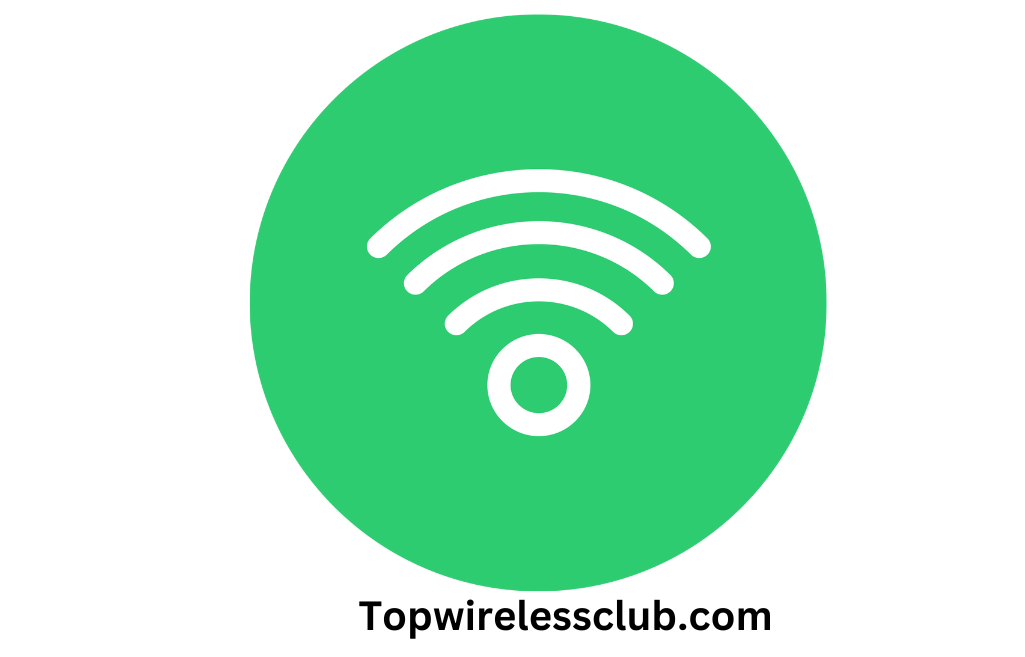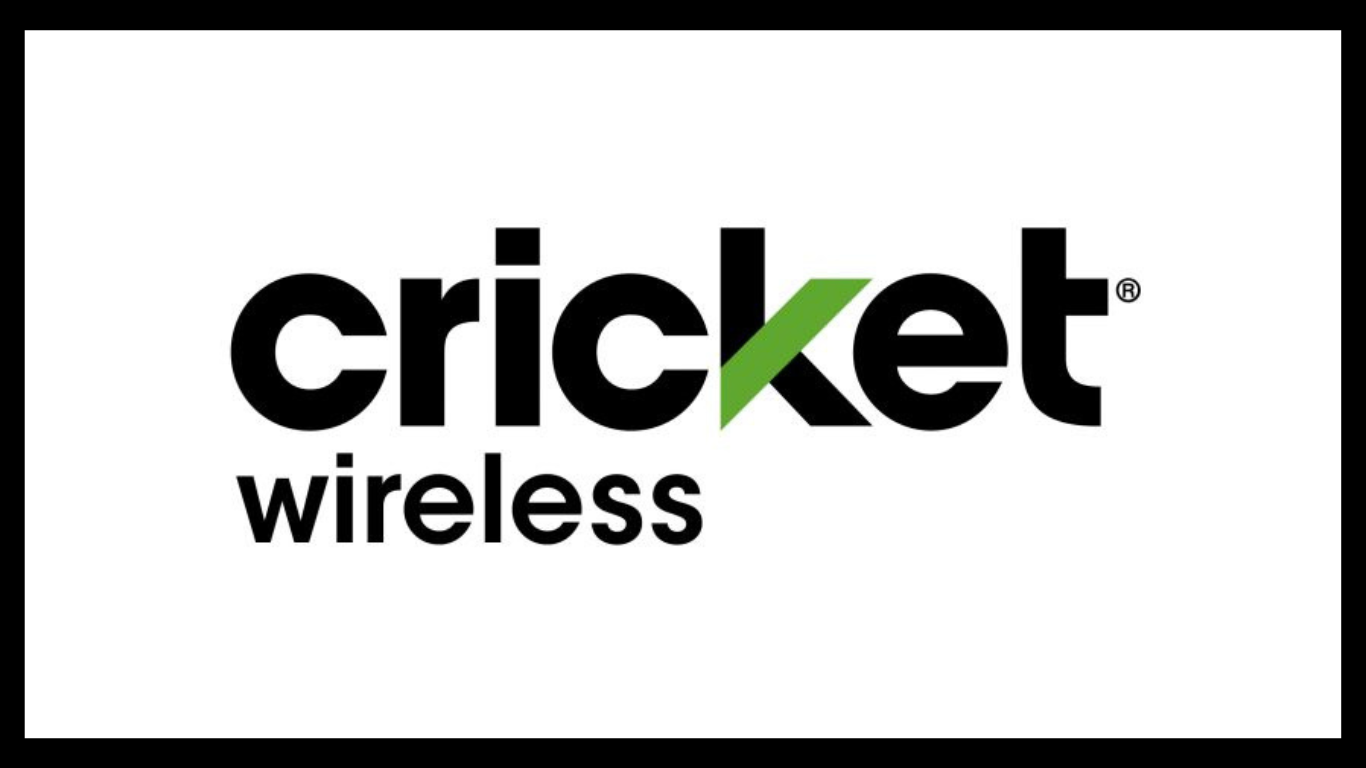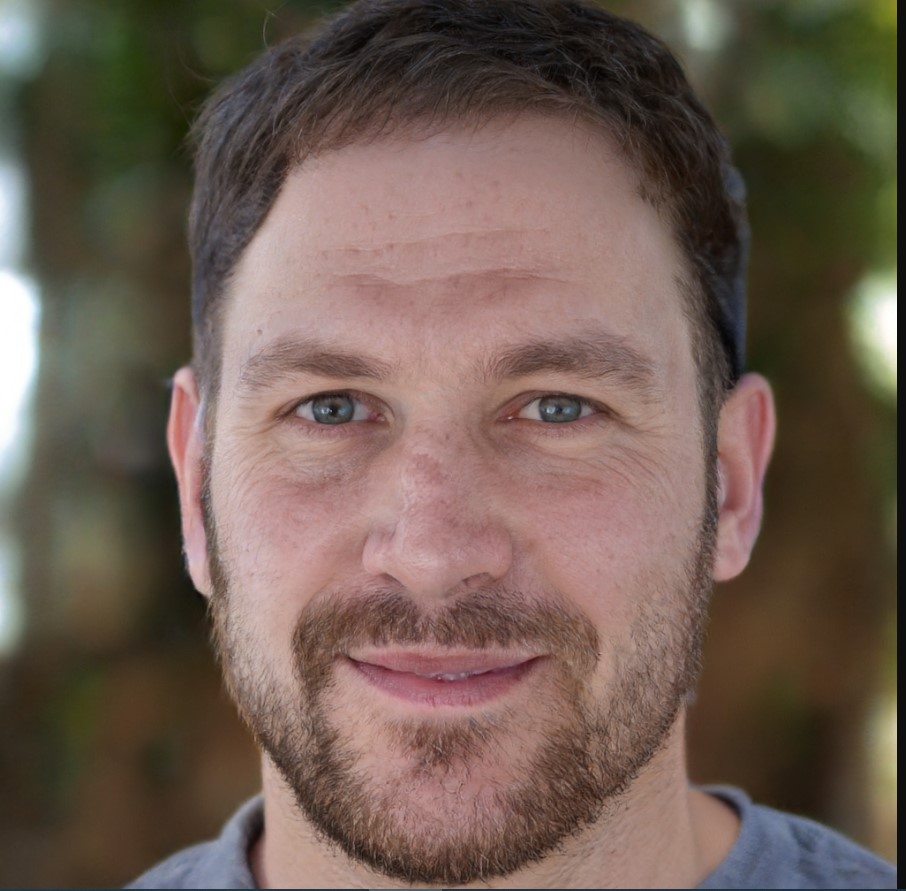How to Easily Disable Wireless Carplay for a Smooth Driving Experience
To turn off Wireless Carplay, go to the “Settings” app on your iPhone, select “General,” then tap “CarPlay,” choose your car, and toggle off the “Connect via Wireless” option. Are you tired of using Wireless Carplay in your car and want to turn it off?
We will guide you through the steps to disable Wireless Carplay on your iPhone. By following these simple instructions, you can easily disconnect your iPhone from your car’s Carplay system and revert to using traditional wired Carplay. Whether you prefer the convenience of wireless connectivity or prefer to keep things simple with wired connections, we have you covered.
Stay tuned to discover how to turn off Wireless Carplay and enjoy your driving experience without any interruptions.
Understanding The Benefits And Drawbacks Of Wireless Carplay
Understanding the Benefits and Drawbacks of Wireless Carplay
Wireless Carplay has become a popular in-car technology that allows you to seamlessly integrate your iPhone with your car’s infotainment system. By wirelessly connecting your device, you can access a range of features and applications without the need for physical cables. However, it is important to consider both the pros and cons of using Wireless Carplay before making a decision. This article will provide an in-depth analysis of the benefits and drawbacks of this technology.
Pros Of Using Wireless Carplay
There are several advantages to using Wireless Carplay:
- Convenience: Wireless connectivity eliminates the need for plugging in your iPhone every time you get in the car. With Wireless Carplay, your device automatically connects to the car’s infotainment system as soon as you enter.
- Seamless Integration: Wireless Carplay ensures a smooth and uninterrupted connection between your iPhone and the car’s display. This allows you to effortlessly access your favorite apps, make calls, send messages, and navigate using your car’s built-in controls.
- Enhanced Safety: By eliminating the need for physical cables, Wireless Carplay reduces distractions while driving. You can keep your focus on the road while still accessing essential features on your iPhone, such as hands-free calling and voice-activated commands.
- Flexibility: Wireless Carplay is compatible with a wide range of iPhone models, ensuring compatibility even as you upgrade your device. This provides flexibility and convenience for users who frequently switch or upgrade their iPhones.
Cons Of Using Wireless Carplay
While there are numerous benefits to using Wireless Carplay, there are a few drawbacks to consider:
- Device Compatibility: Not all car models support Wireless Carplay, so it is important to check if your vehicle is compatible before investing in this technology. If your car does not support wireless connectivity, you may need to rely on traditional wired connections.
- Battery Consumption: Since Wireless Carplay relies on wireless connectivity, it can consume more battery power compared to traditional wired connections. If you have a long commute or frequently use your phone’s features while driving, you may need to consider additional charging options.
- Connection Stability: While Wireless Carplay aims to deliver a seamless connection, there may be occasional issues with connectivity stability. This can result in delays or interruptions in accessing features, which can be frustrating during important tasks or emergency situations.
- Setup Complexity: Setting up Wireless Carplay can be more complex compared to traditional wired connections. It may require additional steps such as pairing, configuring settings, and ensuring both the iPhone and the car’s infotainment system are updated with the latest software versions.
By understanding the various benefits and drawbacks of Wireless Carplay, you can make an informed decision about whether this technology is suitable for your needs. Whether you prioritize convenience, seamless integration, or enhanced safety, considering these factors will help you determine if Wireless Carplay aligns with your preferences and requirements.

Step-by-step Guide To Disabling Wireless Carplay
Wireless Carplay has revolutionized the way we interact with our iPhones while driving, allowing us to seamlessly integrate our favorite apps, music, and messages into our car’s dashboard. However, some users may prefer to turn off Wireless Carplay for various reasons, such as to conserve battery life or avoid distractions. In this step-by-step guide, we will walk you through the process of disabling Wireless Carplay on your iPhone, ensuring a hassle-free driving experience. Let’s get started!
Checking Your Car’s Compatibility With Wireless Carplay
Before proceeding with the disabling process, it’s vital to ensure that your car is compatible with Wireless Carplay. Not all vehicles support this feature, so it’s essential to check the compatibility list provided by Apple. If your car is not compatible, you won’t find the option to disable it on your iPhone. Once you’ve confirmed your car’s compatibility, you can proceed to the next step.
Accessing The Carplay Settings On Your Iphone
To disable Wireless Carplay, you need to access the Carplay settings on your iPhone. Here’s how:
- Unlock your iPhone and go to the home screen.
- Tap on the “Settings” app, which is represented by a gear icon.
- Scroll down and look for the “Carplay” option. Tap on it.
- A list of available Carplay devices will appear. Choose your car’s name from the list.
- Once inside the Carplay settings for your specific car, you can proceed to disable the Wireless Carplay option.
Disabling Wireless Carplay Option
Now that you’ve accessed the Carplay settings for your car, you can easily disable the Wireless Carplay option. Follow these simple steps:
- Scroll down to find the “Wireless Carplay” option.
- Toggle the switch next to “Wireless Carplay” to the off position.
That’s it! You have successfully turned off Wireless Carplay on your iPhone. Now, when you connect your iPhone to your car’s Carplay system, it will only function via the traditional wired connection. This can help conserve your iPhone’s battery and reduce potential distractions while driving.
Remember, if you ever want to re-enable Wireless Carplay, simply follow the same steps and toggle the switch back on. You can easily switch between wired and wireless connections based on your preferences and needs.
We hope this step-by-step guide has been helpful in disabling Wireless Carplay on your iPhone. By taking control of your Carplay settings, you can tailor your driving experience to suit your individual requirements. Safe travels!
Alternative Connectivity Options For A Smooth Driving Experience
When it comes to staying connected while on the road, wireless Carplay offers a convenient and seamless integration with your car’s infotainment system. However, there may be instances where you need to turn off the wireless Carplay feature. Whether it’s to conserve battery or address connectivity issues, knowing the alternative connectivity options becomes crucial. In this article, we will explore two alternative options that can provide you with a smooth driving experience: Wired Carplay and Bluetooth connectivity.
Wired Carplay
If you prefer a more stable and direct connection between your iPhone and the car’s infotainment system, wired Carplay is an excellent option. By connecting your iPhone to the car’s USB port using a Lightning cable, you can enjoy all the benefits of Carplay without relying on wireless connections. Here are some advantages of using wired Carplay:
- Improved stability: With a wired connection, you can expect a more reliable and uninterrupted Carplay experience, as there won’t be any interference from wireless signals.
- Faster response times: The wired connection ensures quicker response times when interacting with Carplay apps and features, giving you a more seamless user experience.
- Conserved battery: Unlike wireless Carplay, which consumes more battery power, the wired connection helps conserve your iPhone’s battery during long drives.
Bluetooth Connectivity
If you prefer a wireless solution but want to turn off Carplay temporarily, Bluetooth connectivity is an alternative worth considering. While it might not offer the same level of integration and features as Carplay, it allows you to connect your iPhone to your car’s infotainment system wirelessly. Here’s how Bluetooth connectivity can enhance your driving experience:
- Hands-free calling: With Bluetooth connectivity, you can make and receive phone calls directly through the car’s speakers, keeping your hands on the wheel and ensuring a safer driving experience.
- Music streaming: Enjoy your favorite music seamlessly by streaming it wirelessly via Bluetooth from your iPhone to your car’s audio system.
- App audio streaming: Some car infotainment systems offer the ability to stream audio from compatible apps on your iPhone, providing you with entertainment options without the need for wired connections.
Overall, while turning off wireless Carplay may be necessary at times, these alternative connectivity options – wired Carplay and Bluetooth connectivity – ensure that you can still stay connected and enjoy a hassle-free driving experience. Whether you prefer a stable wired connection or the convenience of wireless Bluetooth connectivity, these options provide you with flexibility and a range of features to enhance your time behind the wheel.
Troubleshooting Wireless Carplay Connectivity Issues
Wireless Carplay has revolutionized the way we interact with our vehicles. However, like any technology, it can encounter connectivity issues from time to time. In this section, we will discuss common connectivity issues with Wireless Carplay and provide potential solutions to help you troubleshoot these problems.
Common Connectivity Issues
When it comes to Wireless Carplay, a few common connectivity issues may arise, causing frustration for car owners. Here are a few of the most frequently encountered problems:
- Intermittent connection: Carplay may occasionally disconnect and reconnect, disrupting the seamless user experience.
- Audio interruptions: Sound may cut out or have static interference, leading to an unpleasant audio quality during phone calls or music playback.
- Slow response time: Delayed response or lagging between device and car display can impede the usability and convenience of Carplay.
Potential Solutions To Troubleshoot Connectivity Problems
If you’re experiencing connectivity issues with Wireless Carplay, don’t fret. There are several potential solutions you can try to resolve these problems:
- Restart your devices: A simple restart can often work wonders. Begin by restarting your iPhone and car’s infotainment system.
- Update software: Ensure that your iPhone, car, and Carplay system have the latest software updates installed. Outdated software can cause compatibility issues.
- Check Wi-Fi and Bluetooth connections: Verify that both Wi-Fi and Bluetooth connections are enabled and functioning properly on both your iPhone and car.
- Reset network settings: Resetting network settings on your iPhone can help resolve underlying connectivity issues. Remember to reconnect to your Wi-Fi network afterward.
- Disable and re-enable Carplay: In your car’s settings, disable and then re-enable the Carplay feature. This can refresh the connection and resolve any temporary glitches.
- Remove and reconnect devices: In some cases, removing and then re-pairing your iPhone with the car’s infotainment system can solve connectivity problems.
By following these potential solutions, you can troubleshoot common connectivity issues with Wireless Carplay effectively. Remember to consult your car’s manual for specific instructions if needed. With a bit of patience and perseverance, you’ll be back to enjoying the convenience and functionality of Wireless Carplay in no time.
Frequently Asked Questions Of How To Turn Off Wireless Carplay
Can I Disable Wireless Carplay On My iPhone?
Yes, you can easily disable wireless CarPlay on your iPhone by going to the “Settings” app, selecting “General”, then “CarPlay”, and toggling off the option for “Allow CarPlay While Locked”.
Why Would I Want To Turn Off Wireless Carplay?
Turning off wireless CarPlay can help conserve battery life on your iPhone and prevent any unwanted distractions while driving.
Will Turning Off Wireless Carplay Affect The Functionality Of My Car’s Infotainment System?
No, turning off wireless CarPlay will not affect the overall functionality of your car’s infotainment system. You can still access other features and functions through your car’s interface.
Conclusion
To summarize, turning off wireless Carplay is a simple process that can enhance your driving experience. Whether you prefer to disconnect for privacy reasons, to conserve battery life, or to use alternative navigation systems, following these steps will allow you to easily disable wireless Carplay.
By familiarizing yourself with the settings on your device and in your vehicle, you can customize your Carplay experience to suit your needs. Happy driving!