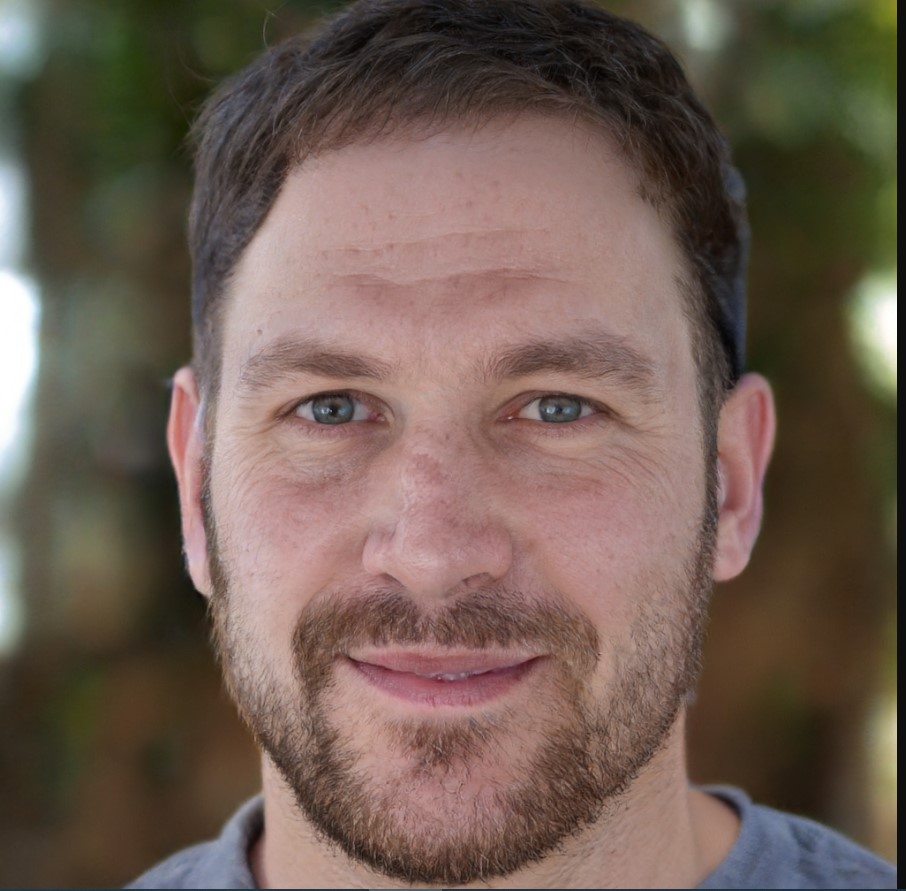How to Connect Bose Wireless Headphones
To connect Bose wireless headphones, simply turn on the headphones and enable Bluetooth on your device, then select the headphones from the available Bluetooth devices list. We will provide you with a step-by-step guide on how to connect your Bose wireless headphones.
Whether you’re using an iPhone, Android, or any other Bluetooth-enabled device, we’ve got you covered. By following these instructions, you’ll be able to enjoy the freedom of wireless audio in no time. So, let’s dive in and discover how to connect your Bose wireless headphones effortlessly.
Understanding Your Bose Wireless Headphones
When it comes to enjoying music on the go or immersing yourself in a movie or gaming experience, wireless headphones offer a convenient and hassle-free option. Among the top brands for wireless headphones, Bose stands out for its exceptional sound quality and advanced features. In this blog post, we will guide you through the process of connecting your Bose wireless headphones, but before we jump into the technical details, let’s start by understanding your Bose wireless headphones.
Types Of Bose Wireless Headphones
If you are considering Bose wireless headphones, you have two main options to choose from over-ear headphones and in-ear headphones.
Over-ear headphones
Bose over-ear headphones are designed to enclose your ears completely, providing excellent sound isolation and a comfortable listening experience. These headphones are ideal for those who prefer extended listening sessions and want to enjoy their music or media without any outside disruptions. With plush ear cushions and adjustable headbands, over-ear headphones ensure a secure fit and lasting comfort.
In-ear headphones
For those who prioritize portability and convenience, Bose in-ear headphones are a perfect choice. These compact headphones fit snugly inside your ear canal, allowing you to enjoy your favorite music while on the move. With a lightweight design and multiple ear tip sizes to choose from, Bose in-ear headphones ensure a personalized and secure fit, while also providing excellent sound quality.
Features Of Bose Wireless Headphones
Bose wireless headphones come packed with features that enhance your audio experience to the next level. Let’s delve into some of the key features that make these headphones stand out.
Active noise cancellation
Bose is renowned for its industry-leading active noise cancellation technology. Whether you are in a busy office, commuting on public transport, or just want to enjoy your music in peace, the active noise cancellation feature in Bose wireless headphones blocks out external sounds, letting you focus solely on your audio. With this technology, you can immerse yourself in music or other media without any distractions.
Bluetooth connectivity
Connecting your Bose wireless headphones to your device is incredibly easy, thanks to Bluetooth connectivity. Simply pair your headphones with your smartphone, tablet, or laptop, and you are ready to enjoy your favorite tunes wirelessly. Say goodbye to tangled cables and enjoy the freedom of movement that Bluetooth technology offers.
Battery life and charging options
Long-lasting battery life is another impressive feature of Bose wireless headphones. With varying battery capacities depending on the model, you can enjoy hours of uninterrupted music or entertainment on a single charge. When it’s time to recharge your headphones, you have the option to use the included charging cable or dock them in a charging case, ensuring that they are always ready for your next listening session.
Now that you have a better understanding of the types and features of Bose wireless headphones, you can make an informed decision when choosing the right pair for your needs. In the next sections, we will guide you through the step-by-step process of connecting your Bose wireless headphones to different devices, so you can start enjoying your favorite audio content without any wires holding you back.
Pairing Bose Wireless Headphones With Your Device
When it comes to enjoying your favorite music or audio on the go, Bose Wireless Headphones provide a convenient and immersive listening experience. To get started, you need to pair your Bose Wireless Headphones with your device. In this guide, we will walk you through the simple steps to connect your Bose Wireless Headphones to different types of devices, including Android devices, iPhone/iPad, and Windows/Mac.
Checking Compatibility With Your Device
Before you begin the pairing process, it’s important to ensure that your device is compatible with Bose Wireless Headphones. Bose offers a wide range of wireless headphones that are compatible with various devices such as smartphones, tablets, and laptops. Check the product specifications on the Bose website or user manual to confirm compatibility with your particular device.
Enabling Bluetooth On Your Device
The next step is to enable Bluetooth on your device. Bluetooth is the wireless technology that allows your device to connect to your Bose Wireless Headphones. To enable Bluetooth on your device, follow these simple steps:
- Go to the settings menu on your device.
- Find and select “Bluetooth” or “Connections.”
- Toggle the switch to enable Bluetooth.
Powering On Your Bose Wireless Headphones
Before you can connect your headphones to your device, make sure they are powered on. Most Bose Wireless Headphones have a power button located on the earcup. Press and hold the power button until you see the LED indicator light up, indicating that your headphones are powered on and ready for pairing.
Putting Your Headphones In Pairing Mode
To make your Bose Wireless Headphones discoverable for pairing, you need to put them in pairing mode. The process may vary depending on the model, but typically involves the following steps:
- Power on your headphones if they are not already.
- Locate the Bluetooth pairing button on your headphones.
- Press and hold the Bluetooth pairing button until you see the LED indicator flash or hear a voice prompt indicating that your headphones are in pairing mode.
Connecting Your Headphones To Your Device
Now that your Bose Wireless Headphones are in pairing mode, it’s time to connect them to your device. The process is slightly different depending on the type of device you are using:
Android devices
If you have an Android device, follow these steps to connect your Bose Wireless Headphones:
- Go to the settings menu on your Android device.
- Select “Bluetooth” or “Connections.”
- Your device will then search for available Bluetooth devices.
- When your Bose Wireless Headphones appear on the list, tap on them to establish the connection.
iPhone/iPad
If you are using an iPhone or iPad, follow these steps to connect your Bose Wireless Headphones:
- Go to the settings menu on your iPhone or iPad.
- Select “Bluetooth.”
- Your device will then search for available Bluetooth devices.
- When your Bose Wireless Headphones appear on the list, tap on them to establish the connection.
Windows/Mac
If you are using a Windows or Mac computer, follow these steps to connect your Bose Wireless Headphones:
- Click on the Bluetooth icon on the taskbar/menu bar of your computer.
- Select “Open Bluetooth Preferences” or “Bluetooth Settings.”
- Your computer will then search for available Bluetooth devices.
- When your Bose Wireless Headphones appear on the list, click on them to establish the connection.
Troubleshooting Common Connection Issues
Experiencing connection problems with your Bose wireless headphones can be frustrating, especially when you want to enjoy your music or answer important calls. In this section, we will discuss common connection issues you might encounter and provide troubleshooting steps to help you get your headphones working seamlessly.
Bluetooth Connection Drops Intermittently
If you find that your Bluetooth connection with your Bose wireless headphones drops intermittently, there are a few things you can try:
- Ensure that your headphones are within the recommended range from the audio source. Walls, obstructions, and other electronic devices can interfere with the Bluetooth signal.
- Make sure that your headphones are properly charged. Low battery power can lead to unstable connections.
- Reset the Bluetooth connection on your audio device. Sometimes, simply turning off the Bluetooth and turning it back on can resolve connection issues.
- Check for software updates for both your audio device and your headphones. Updating to the latest firmware can fix bugs and improve connection stability.
Headphones Not Visible In Device’s Bluetooth Settings
If you are unable to find your Bose wireless headphones in your device’s Bluetooth settings, try these troubleshooting steps:
- Ensure that your headphones are in pairing mode. Refer to your headphone’s user manual for instructions on how to do this.
- Restart your headphones and your audio device. This can refresh the Bluetooth connection and make the headphones visible.
- Ensure that your audio device’s Bluetooth feature is turned on. Sometimes, it can be accidentally disabled.
- Clear the previously paired devices list on your headphones. This can be done by holding down the Bluetooth button for a few seconds until you hear a prompt indicating the list has been cleared.
Device Unable To Connect To The Headphones
If your audio device is unable to connect to your Bose wireless headphones, try these troubleshooting steps:
- Make sure that your headphones are not connected to any other devices. Bluetooth connections can only be established with one device at a time.
- Reset your audio device’s network settings. Sometimes, corrupted settings can prevent devices from connecting.
- Try forgetting the headphones from your device’s Bluetooth settings and then re-pairing them. This can help establish a fresh connection.
- Restart both your audio device and your headphones. This can often resolve temporary software or connection glitches.
Resetting Your Bose Wireless Headphones
If you are still experiencing connection issues, you may consider resetting your Bose wireless headphones. Here’s how you can do it:
- Turn off your headphones and disconnect any cables.
- Press and hold the Power/Bluetooth button for about 10 seconds until you hear a voice prompt telling you that the headphones have been reset.
- Delete the headphones from your audio device’s paired devices list.
- Repair your headphones with your audio device following the pairing instructions specific to your device and headphone model.
Updating Firmware For Improved Connectivity
Regularly updating the firmware of your Bose wireless headphones can improve connectivity and fix any bugs that may interfere with the Bluetooth connection. To update the firmware:
- Download and install the Bose Connect app on your mobile device.
- Open the app and connect your headphones to your device.
- Go to the settings section of the app and check for any available firmware updates.
- If an update is available, follow the on-screen instructions to install it.
By following these troubleshooting steps and keeping your headphones up to date, you can resolve common connection issues and enjoy uninterrupted audio with your Bose wireless headphones.
:max_bytes(150000):strip_icc()/001-how-to-connect-bose-headphones-to-iphone-4767807-01d0cf9dea7b4e2a9c9cef4a8619a322.jpg)
:max_bytes(150000):strip_icc()/001-how-to-connect-bose-headphones-to-iphone-4767807-01d0cf9dea7b4e2a9c9cef4a8619a322.jpg)
Credit: www.lifewire.com
Optimizing The Performance Of Bose Wireless Headphones
When it comes to getting the most out of your Bose wireless headphones, optimizing their performance is key. Whether you’re a music lover or a frequent traveler, there are several settings and features you can customize to enhance your listening experience. In this guide, we’ll explore how to personalize your headphone settings, adjust equalizer settings, utilize voice prompts, manage Bluetooth connections, extend battery life, and more. So, let’s dive in and uncover the full potential of your Bose wireless headphones.
Customizing Headphone Settings
Customizing your headphone settings allows you to tailor the sound to your preferences. By accessing the Bose Connect app on your smartphone or tablet, you can adjust various settings such as noise cancellation levels, and volume control, and even personalize your headphone name.
Equalizer Settings
The equalizer settings on your Bose wireless headphones help you fine-tune the audio output. You can choose from pre-set equalizer presets or create your own customized settings. Whether you prefer more bass, a balanced sound, or enhanced treble, the equalizer settings allow you to optimize your headphone sound signature for different music genres or listening environments.
Voice Prompts
Voice prompts are a useful feature that provides spoken information about your headphone’s status, battery level, and connected devices. These prompts make it easy to know the current status of your headphones without having to check your device. To enable or disable voice prompts, refer to the user manual of your specific Bose wireless headphones model.
Auto-off Timer
Do you often forget to turn off your headphones after using them? The auto-off timer feature can save you from draining unnecessary battery power. You can set a preferred time for your headphones to automatically turn off when left idle. Refer to the user manual to learn how to configure the auto-off timer for your specific Bose wireless headphones model.
Adjusting Noise Cancellation Levels
Noise cancellation is a key feature of Bose wireless headphones, and being able to adjust the levels allows you to customize it according to your surroundings. If you want to focus on your music without any distractions, you can increase the noise cancellation levels. Whereas, if you want to stay aware of your surroundings, you can decrease the levels or turn off noise cancellation altogether.
Managing Bluetooth Connections
Bose wireless headphones often offer the ability to connect to multiple devices simultaneously. Managing your Bluetooth connections allows you to seamlessly switch between your phone, tablet, or laptop without any hassle. Simply navigate to the Bluetooth settings on your device and select the desired Bose headphones from the available devices list.
Connecting To Multiple Devices
The ability to connect your Bose wireless headphones to multiple devices simultaneously adds convenience to your daily routine. Whether you want to listen to music on your smartphone and take a call on your laptop, or watch a movie on your tablet while staying connected to your phone, this feature enables a seamless audio experience across multiple devices.
Disconnecting Devices
When you no longer want your Bose headphones to connect to a previously paired device, it’s important to disconnect them properly. This ensures smooth connections and avoids any interference when trying to connect to new devices. To disconnect a device, all you need to do is go to the Bluetooth settings on the device and select “Forget” or “Disconnect” for your Bose headphones.
Extending Battery Life
Nothing is more frustrating than running out of battery power when you’re enjoying your favorite music or in the middle of a long flight. To extend the battery life of your Bose wireless headphones, you can adjust the auto-off timer, lower the volume, and disable unnecessary features like voice prompts or noise cancellation when not needed.
Charging Tips
To ensure optimal performance and longevity of your headphone’s battery, it’s important to follow some charging tips. Always use the provided charging cable and adapter to charge your headphones. Avoid charging them in extreme temperatures, and don’t overcharge them beyond the recommended duration mentioned in the user manual.
Power-saving Modes
Some Bose wireless headphones offer power-saving modes that help conserve battery life. You can activate these modes to automatically optimize various settings and extend the usage time between charges. Refer to your user manual to learn more about the power-saving modes available on your specific Bose headphone model.
Tips For Maintaining And Caring For Bose Wireless Headphones
When you invest in a pair of high-quality Bose wireless headphones, it’s important to properly maintain and care for them to ensure optimal performance and longevity. In this section, we’ll provide you with some valuable tips to help you keep your headphones in top-notch condition. By following these guidelines, you’ll be able to enjoy exceptional audio quality and uninterrupted wireless connectivity for years to come.
Cleaning Your Headphones
Regular cleaning is essential to maintain the pristine condition of your Bose wireless headphones. To remove dirt, dust, and oils, follow these simple steps:
- Gently wipe the ear cups and headband with a soft, lint-free cloth. Avoid using abrasive materials to prevent scratches.
- If there are any stubborn stains, dampen the cloth with a mild detergent solution and wipe the affected areas. Be sure to remove any excess moisture afterward.
- For the ear cushions, detach them from the headphones (if possible) and clean them separately. Use a soft brush or cloth to remove dirt and debris.
Storing Your Headphones Properly
Proper storage is crucial to prevent any physical damage or tangling of the headphone cables. Here are some tips to keep in mind:
- Store your headphones in a clean and dry place to avoid exposure to dust, moisture, or any potential accidents.
- When not in use, avoid simply twisting the headphones and stuffing them in a bag or pocket. Instead, carefully fold the headband and ear cups to protect them from any unnecessary strain.
- Consider using a protective case or pouch specifically designed for your Bose wireless headphones. This will provide added protection during transportation and storage.
Avoiding Excessive Exposure To Moisture
Moisture can cause significant damage to your Bose wireless headphones. To prevent any issues, keep the following precautions in mind:
- Avoid using your headphones in excessively humid environments or in areas where they may come into direct contact with liquids.
- If your headphones do encounter moisture, promptly wipe them dry using a soft cloth and let them air-dry completely before using them again.
- Do not attempt to use any kind of heat source, such as a hairdryer, to speed up the drying process, as this can damage the internal components.
Updating Headphone Software
Regular software updates are crucial for ensuring your Bose wireless headphones are running efficiently and smoothly. Follow these steps to update your headphone software:
- Download the Bose Connect app on your smartphone or tablet.
- Connect your headphones to the device using Bluetooth.
- Open the Bose Connect app and follow the on-screen instructions to check for and install any available updates.
- Regularly check for new updates and install them to optimize the performance of your headphones.
Troubleshooting Encounters With Physical Damages
Despite your best efforts, accidents can happen. If you encounter any physical damage to your Bose wireless headphones, here are some steps you can take:
- If the headphones are under warranty, contact Bose customer support for assistance and potential repair options.
- If the damage is minor, you can try using adhesive specifically designed for electronics to fix any loose or detached parts. Follow the manufacturer’s instructions carefully.
- If the damage is beyond repair or covered by warranty, consider replacing the affected parts or investing in a new pair of Bose wireless headphones.
By following these tips for maintaining and caring for your Bose wireless headphones, you can ensure they stay in excellent condition and deliver outstanding audio performance over time. Remember to clean them regularly, store them properly, avoid excessive exposure to moisture, update the headphone software, and troubleshoot any physical damages encountered along the way.
Frequently Asked Questions On How To Connect Bose Wireless Headphones
How Do I Connect Bose Wireless Headphones To My Device?
To connect Bose wireless headphones to your device, simply turn on the headphones and put them in pairing mode. Go to the Bluetooth settings on your device and select the headphones from the list of available devices.
Can I Connect Bose Wireless Headphones To Multiple Devices?
Yes, you can connect Bose wireless headphones to multiple devices. Simply put the headphones in pairing mode and connect them to each device individually through the Bluetooth settings.
What Should I Do If My Bose Wireless Headphones Won’t Connect?
If your Bose wireless headphones won’t connect, try these troubleshooting steps:
1. Make sure the headphones are in pairing mode. 2. Ensure Bluetooth is enabled on your device. 3. Reset the headphones by turning them off and on. 4. Forget the headphones from your device’s Bluetooth settings and try connecting again. 5. Check if the headphones need a firmware update.
Conclusion
Connecting Bose wireless headphones is a simple process that can greatly enhance your audio experience. By following the steps outlined in this guide, you can effortlessly pair your headphones with various devices and enjoy wireless, high-quality sound. Whether you’re using Bluetooth or NFC technology, these tips will ensure a smooth connection every time.
So go ahead and enjoy your music, movies, and calls with the convenience and freedom of Bose wireless headphones. Happy listening!