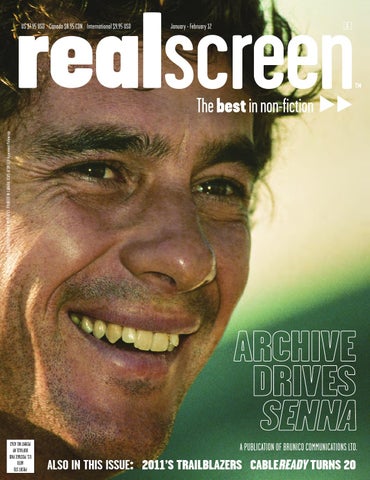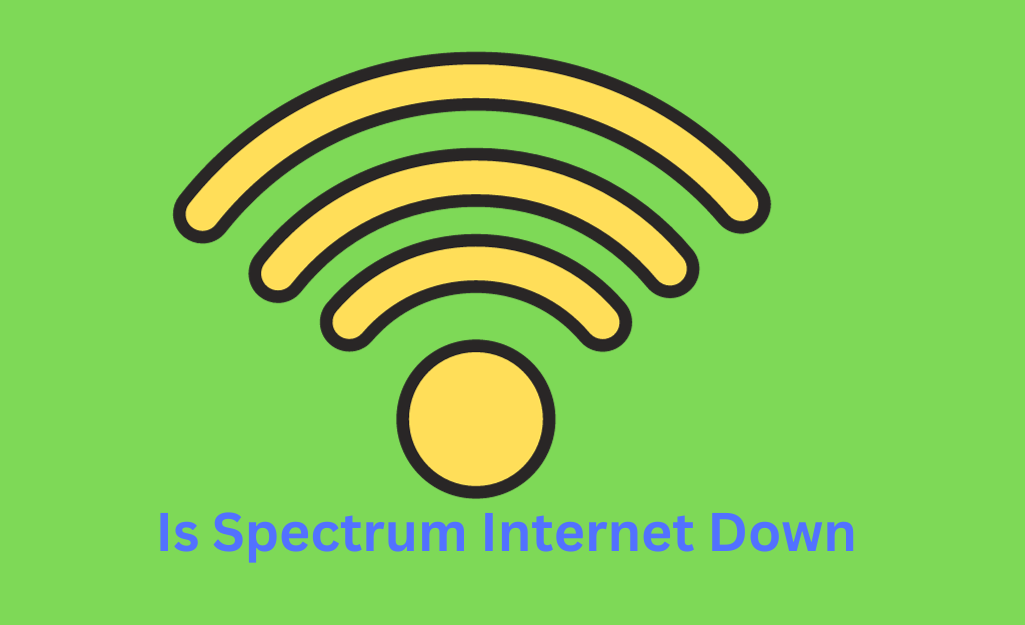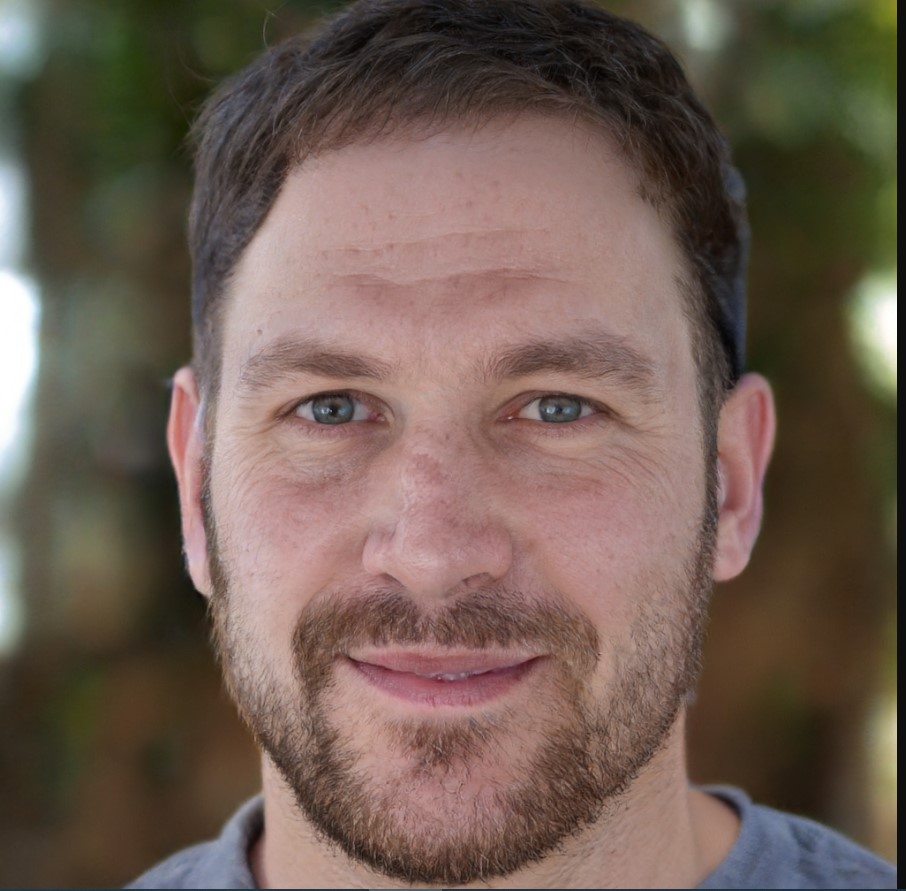Why Does My Spectrum Cable Box Say ‘Boot’?: Quick Fixes Revealed
Your Spectrum Cable Box displays ‘Boot’ when it’s starting up or rebooting. This message typically appears during the initial power-up or after a reset.
Dealing with technical issues can be an inconvenience, especially when it hampers your entertainment time. Imagine settling down to watch your favorite show and you’re greeted with a cryptic ‘Boot’ message on your Spectrum Cable Box. This screen is critical as it signifies the beginning of your device’s start-up sequence.
Users encountering this display are witnessing their equipment’s efforts to initialize its operating system and configurations—a digital handshake with Spectrum’s services. This process should transition smoothly to your channels, but when the box gets stuck on ‘Boot’, it suggests a hiccup in this process. Stay tuned for common troubleshooting steps that can help you streamline your viewing experience, ensuring you get back to your scheduled binge-watching without further ado.


Credit: www.latimes.com
Spectrum Cable Box Boot Message: A Primer
The Spectrum Cable Box showing ‘Boot’ means it’s starting up. Occasionally, it may get stuck on this message.
A few common reasons could cause this issue:
- Power interruptions may disrupt the boot process.
- Software updates can temporarily display the ‘Boot’ message.
- Outdated equipment sometimes struggles with proper start-up.
- Signal issues from the provider can cause boot delays.
- Issues with your home’s internal wiring may also be at fault.

Credit: www.amazon.com
Before You Begin: Initial Checks
Is your Spectrum cable box stuck on ‘Boot’? First, check if all cables are firmly connected. Look behind the box and securely reconnect any loose cables. Don’t forget the power cable!
Next, confirm there’s no power outage in your area. Sometimes, service disruptions can cause the ‘Boot’ message. You can check by calling Spectrum or visiting their website.
Restarting Your Spectrum Cable Box
Seeing ‘Boot’ on your Spectrum Cable Box can be confusing. It means your box is starting up. Sometimes, a quick restart fixes issues. Follow these steps to restart your box properly.
- Unplug the power cord from the outlet.
- Wait at least 60 seconds.
- Plug the cord back in.
- Turn on your box using the remote control.
After you restart, the box may take a few minutes to boot. You will see some on-screen messages as it gets ready. Once done, your TV should work normally. Call Spectrum support if issues continue.
Resetting The Spectrum Cable Box
To soft reset your Spectrum cable box, navigate through the settings menu. Choose the ‘Reset’ option to restart your device. This process does not erase your settings or preferences.
Hard resets are different; they restore factory defaults. Conduct a hard reset only if a soft reset fails. Unplug your cable box for 60 seconds and plug it back in. Wait for the box to reboot. This might resolve the ‘Boot’ message on your Spectrum cable box.
Signal Issues And Resolutions
Spectrum Cable Box issues often tie back to signal strength.
A display that reads ‘Boot’ suggests the box is trying to start up.
Weak or disrupted signals could be the culprit. Break down the issue into steps for a fix.
Check connections for any loose cables first. Tighten them if needed.
Your cable splitters might need a look as well. Bad splitters drop the signal quality.
Replace with new ones if they look damaged.
Upgrading the cable line could help too. Over time, lines wear out.
New cables mean stronger signals. Consider a signal booster for extra help.
This device amplifies the signal before it reaches your box.
Finally, distance can weaken the signal. The further the box is from the connection point,
the more strength it loses. Move the cable box closer or rearrange the setup to shorten cable runs.
Updating Cable Box Firmware
Spectrum cable boxes might display ‘Boot’ during updates. Old firmware can cause this message too. This can happen if the box hasn’t been updated for a while. To recognize out-of-date firmware, watch for frequent reboots and sluggish performance. Your box might need a software refresh.
Forcing a firmware update is not too tricky. Unplug your cable box for 60 seconds. Then, plug it back in. Your box will search for software updates. If available, it will start updating automatically. This process can take up to 20 minutes. While waiting, do not unplug the box. After the update, your box should work better.
When To Contact Spectrum Support
Seeing the word ‘Boot’ on your Spectrum Cable Box often means it’s starting up. This process can take a few minutes. A persistent ‘Boot’ message requires attention. Technical issues or service disruptions might be the cause.
Calling Spectrum Support becomes necessary when basic troubleshooting fails. Spectrum has 24/7 customer service to handle these hic-ups. Reach them by phone or through their website.
Before you call, gather your account details. Have your account number, the phone number associated with your account, and a summary of the issue at hand. These details will speed up the support process.
Stay alert for area-wide service outages. Visit the Spectrum website or use their mobile app to check service status. Alas, these complications are beyond personal fixing efforts.
Preventive Measures To Avoid Future Boot Issues
Regular cleaning of a Spectrum cable box prevents dust buildup. Dust can cause overheating and lead to issues like the ‘boot’ error. Ensure proper ventilation around the cable box to maintain its temperature. This means not stacking other devices on top of it. Unplugging the box when not in use can extend its lifespan and prevent unnecessary stress from electrical surges.
Using surge protectors is crucial for safeguarding against power spikes. These spikes often corrupt the cable box software, leading to the ‘boot’ error. Quality protectors will shield the device from such harm. Remember to replace surge protectors every few years, as their effectiveness diminishes over time.
Alternatives To Spectrum Cable Box
Experiencing issues with your Spectrum cable box showing ‘Boot’?
A swap to streaming services can be a smart fix.
Popular platforms like Netflix, Hulu, and Amazon Prime offer vast content libraries.
Spectrum’s app opens doors to your favorite shows and movies
without needing a physical cable box. It provides a flexible viewing experience
on various devices. Choose this modern approach to keep entertainment at your fingertips.


Credit: www.politico.com
Frequently Asked Questions: Why Does My Spectrum Cable Box Say ‘Boot’?
What Does ‘Boot’ On Spectrum Cable Box Mean?
The ‘Boot’ message on a Spectrum Cable Box indicates the device is starting up. It’s going through its initial self-check process and loading the necessary software to function. Typically, the message should disappear shortly once the boot-up process is complete.
How Long Does Spectrum Box ‘Boot’ Process Take?
The ‘Boot’ process on a Spectrum Box usually takes 2 to 5 minutes. If the ‘Boot’ message remains on the screen for longer, there might be an issue with the cable box or the connection.
Why Is My Cable Box Stuck On ‘Boot’?
A cable box stuck on ‘Boot’ could imply a signal issue or hardware malfunction. Check your connections first. If they’re secure and the issue persists, it may require a box reset or further troubleshooting, perhaps with Spectrum’s support team.
Can Resetting Spectrum Box Fix ‘boot’ Issue?
Yes, a reset can often resolve a Spectrum Box stuck on ‘Boot’. To reset, simply unplug the cable box from power for 60 seconds and then plug it back in. If this doesn’t help, a factory reset or contacting support may be necessary.
Conclusion
Discovering your Spectrum cable box stuck on ‘Boot’ can be puzzling. This post aimed to demystify the causes and solutions. Remember to check connections, power cycles, and updates. If issues persist, Spectrum’s customer support is ready to help. Thanks for reading, and here’s to uninterrupted entertainment!