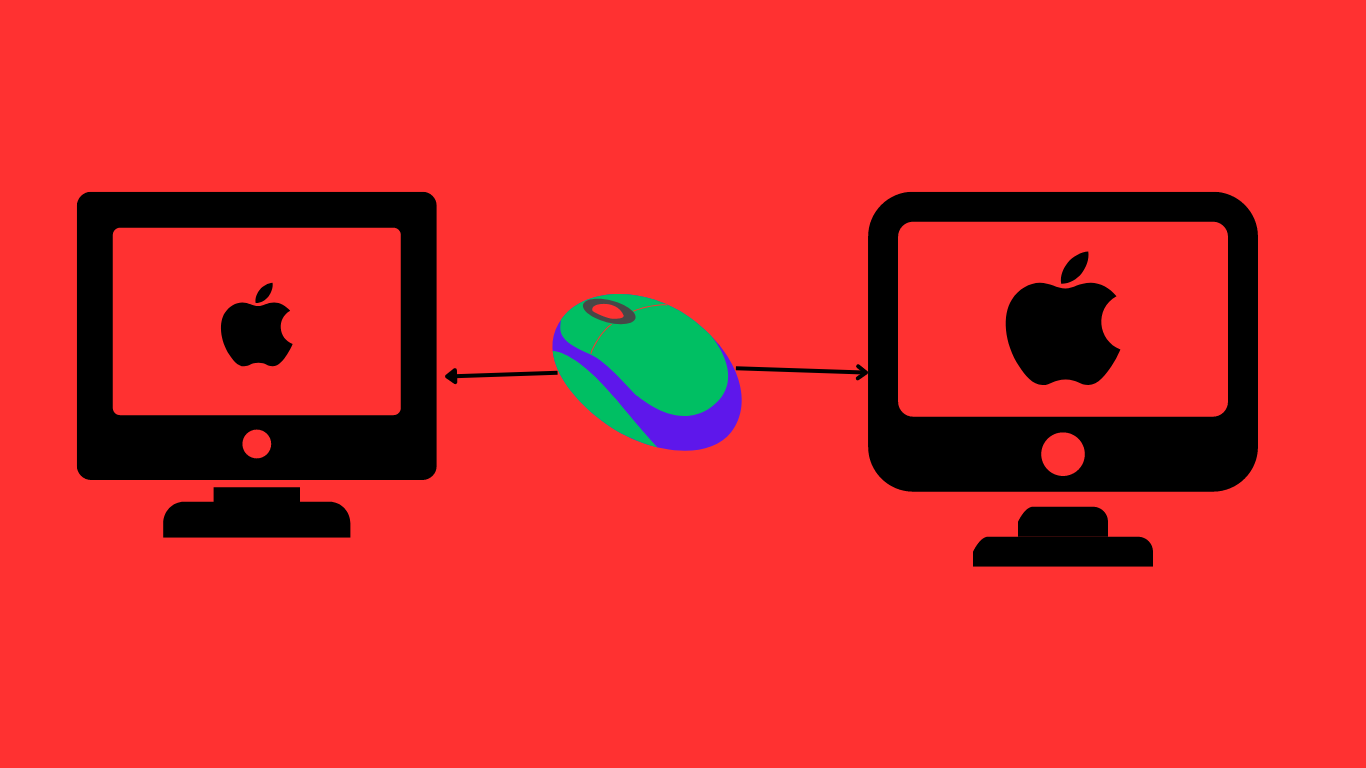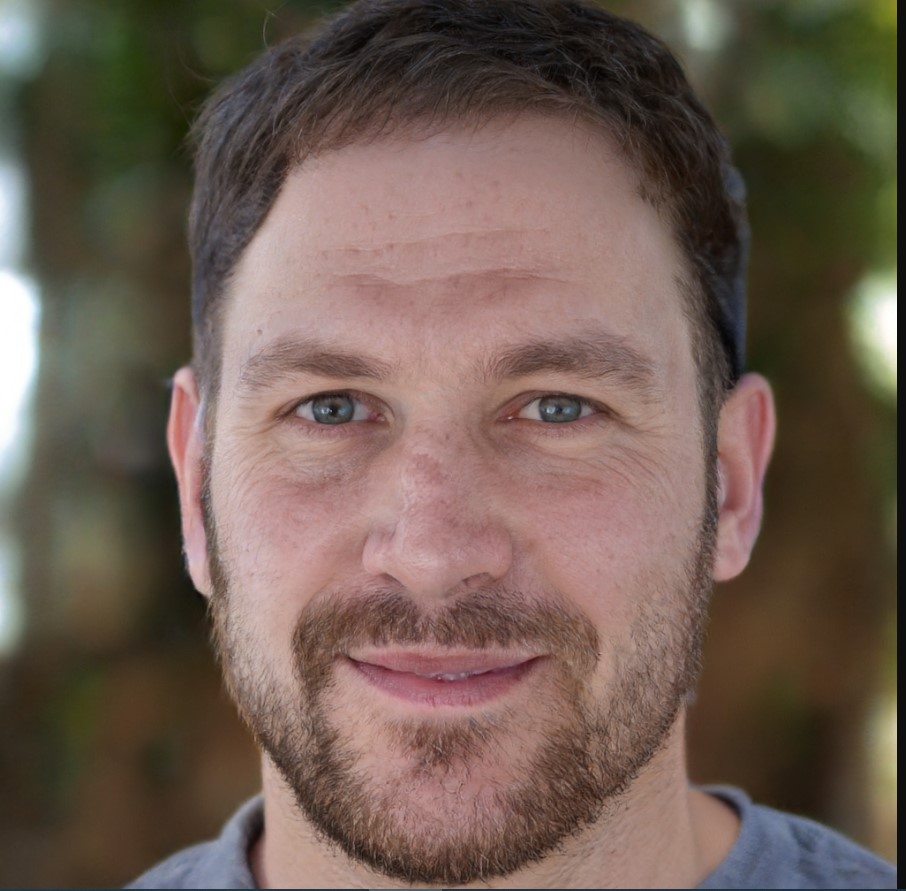Can A Wireless Mouse Be Used With Any Computer
Imagine a world without tangled cords and limited movement—well, that’s the beauty of a wireless mouse! With just a few clicks, you can connect a wireless mouse to your computer and enjoy seamless navigation without being tied down.
So, whether you have a PC, a Mac, or even a Chromebook, the answer to the question “Can a wireless mouse be used with any computer?” is a resounding YES! Let’s explore the reasons why in more detail.
Can a Wireless Mouse be Used with Any Computer?
Wireless mice have become increasingly popular in recent years due to their convenience and versatility. The ability to connect without tangled wires has made them a favorite among computer users. But can a wireless mouse be used with any computer? In this article, we will dive into the world of wireless mice and explore compatibility, connectivity options, advantages, and limitations. Whether you’re a casual user or a tech-savvy enthusiast, this guide will provide you with all the information you need to know.
Compatibility with Different Operating Systems
The first question that comes to mind when considering a wireless mouse is whether it is compatible with different operating systems. The good news is that most wireless mice on the market today can be used with a wide range of operating systems including Windows, macOS, and Linux. This makes it incredibly convenient for users who may have multiple computers or frequently switch between different operating systems.
In terms of compatibility, wireless mice usually come with plug-and-play functionality, which means you can simply insert the USB receiver into the computer and start using the mouse immediately. However, it’s important to note that some advanced features, such as programmable buttons, may require additional software installation or customization on certain operating systems. It’s always a good idea to check the manufacturer’s website for specific compatibility information before making a purchase.
Connectivity Options: USB vs Bluetooth
When it comes to connecting a wireless mouse to a computer, there are two main options: USB receivers and Bluetooth. USB receivers are the most common type of connectivity for wireless mice and are typically included with the mouse itself. These receivers plug into a USB port on your computer, allowing the mouse to communicate wirelessly.
On the other hand, Bluetooth connectivity offers a more seamless and integrated experience. Bluetooth-enabled mice connect directly to your computer’s Bluetooth module, eliminating the need for a separate USB receiver. This can be especially useful for laptops or devices with a limited number of USB ports. However, it’s worth mentioning that not all computers have built-in Bluetooth capabilities, so it’s important to check your computer’s specifications before opting for a Bluetooth mouse.
Overall, both USB and Bluetooth connectivity options provide reliable and efficient communication between the wireless mouse and the computer. The choice between them largely depends on your specific needs and preferences.
Advantages of Using a Wireless Mouse
Using a wireless mouse offers numerous advantages that make it a popular choice among computer users. One of the primary benefits is increased freedom of movement. Without the constraints of a wired connection, you can move freely around your workspace without worrying about cables getting tangled or a limited range of movement. This can greatly enhance comfort and productivity, especially in situations where you need to make quick and precise movements.
Another advantage of wireless mice is their versatility. They can be used with various devices beyond computers, such as laptops, tablets, and even smartphones. This makes them a great option for individuals who work across multiple devices or frequently travel and need a compact yet reliable input device.
Furthermore, wireless mice often come with advanced features such as ergonomic designs, customizable buttons, and high-sensitivity options. These features can greatly enhance your overall computing experience, allowing you to personalize the mouse to suit your specific needs and preferences.
Limitations of Using a Wireless Mouse
While wireless mice offer a great deal of convenience, it’s important to consider their limitations as well. One of the primary limitations is battery life. Unlike wired mice that draw power directly from the computer, wireless mice rely on batteries to function. This means you’ll need to periodically replace or recharge the batteries to ensure uninterrupted usage. However, advancements in battery technology have significantly improved battery life and many wireless mice can now last for several months on a single charge.
Another potential limitation is the risk of signal interference. Wireless mice work by transmitting signals between the mouse and the computer, and this signal can be susceptible to interference from other wireless devices or electronic equipment in the vicinity. However, most modern wireless mice use advanced radio frequency or Bluetooth technology to minimize interference and ensure a stable connection.
Additionally, some users may experience a slight delay or lag in responsiveness compared to wired mice, although this is often negligible and may not be noticeable in everyday usage.
Choosing the Right Wireless Mouse for Your Needs
Choosing the right wireless mouse requires careful consideration of your specific needs, preferences, and how you intend to use the mouse. With a wide range of options available, here’s a detailed guide to help you make an informed decision:
Purpose and Usage:
Consider the primary purpose of the mouse. Are you using it for everyday tasks, gaming, design, or productivity? Different mice are optimized for specific uses. For instance, a gaming mouse will have features like customizable buttons and high-precision sensors, while a general-purpose mouse might focus on comfort and versatility.
Ergonomics and Comfort:
An ergonomic design is crucial for long-term comfort, especially if you’ll be using the mouse for extended periods. Consider factors like hand size, grip style (palm, claw, fingertip), and whether the mouse offers right-handed or ambidextrous design options.
Sensor Quality:
The sensor determines the mouse’s accuracy and responsiveness. Optical sensors are common and work well for most tasks. For gaming or design, a mouse with a high-precision sensor and adjustable DPI settings can be advantageous.
Wireless Technology:
Different wireless technologies offer varying levels of performance. Look for mice with advanced wireless protocols like Lightspeed, HyperSpeed, or Bluetooth 5.0 for low latency and stable connections. Some gaming mice even include wired options for minimal latency when needed.
Battery Life and Charging:
Battery life varies among wireless mice. Some offer months of usage on a single charge, while others might need more frequent charging. Consider whether you prefer a mouse with replaceable batteries or one that’s rechargeable. Some mice even offer wireless charging compatibility.
Customizability:
For gaming and productivity, customizable buttons can be highly beneficial. Look for a mouse with programmable buttons that you can map to specific functions or macros, enhancing efficiency.
Aesthetics and Design:
Choose a mouse that aligns with your aesthetics and complements your setup. Some wireless mice feature customizable RGB lighting options for a personalized touch.
Connectivity Options:
While most wireless mice use USB dongles, some offer Bluetooth connectivity, allowing you to connect to devices without a dongle. Bluetooth is convenient but might have slightly higher latency compared to proprietary dongles.
Reviews and Recommendations:
Read user reviews and expert opinions to gather insights into the performance, durability, and user experience of the mouse you’re considering.
Budget:
Wireless mice come in various price ranges. Determine your budget and prioritize features that are essential for your intended use.
Test and Comfort:
Whenever possible, try out the mouse in-store or from friends to get a sense of how it feels in your hand and how its buttons respond to your touch. Comfort is crucial for extended use.
Warranty and Support:
Check the manufacturer’s warranty and customer support reputation. A good warranty ensures that you’re covered in case of defects or issues.
Choosing the right wireless mouse involves considering factors like purpose, ergonomics, sensor quality, wireless technology, battery life, customizability, aesthetics, and connectivity options. By assessing your specific needs and preferences, you can find a wireless mouse that enhances your computing experience, whether it’s for work, gaming, design, or general usage.
Key Features to Consider
Key Takeaways: Can a Wireless Mouse be Used with Any Computer?
- Yes, wireless mice can be used with any computer that has a USB port.
- Wireless mice use a small USB receiver to connect to the computer.
- The computer must have the necessary drivers to support the wireless mouse.
- Bluetooth-enabled computers can also connect to wireless mice without the need for a USB receiver.
- Make sure to check the system requirements before purchasing a wireless mouse.
Troubleshooting Tips for Wireless Mouse Connectivity
Experiencing connectivity problems with a wireless mouse can be exasperating, but troubleshooting can often lead to effective solutions. Start by checking battery levels and verifying the mouse’s power status. Ensure that the USB receiver or Bluetooth connection is secure and that there are no interference sources nearby. If using Bluetooth, consider repairing the mouse and updating drivers or firmware. Experiment with different USB ports, restart your computer and test the mouse on another device to rule out issues. Resetting the mouse or contacting customer support are viable options if the problem persists. By methodically following these steps, you can often restore seamless wireless mouse functionality and minimize disruptions.
Furthermore, paying attention to potential software conflicts and updating the Bluetooth stack (if applicable) can address compatibility concerns. If the mouse has a reset button, utilizing it might recalibrate the connection settings. Should your troubleshooting efforts prove futile, it’s advisable to get in touch with the mouse’s manufacturer’s customer support for expert assistance. It’s worth considering whether your mouse is still under warranty, as this might offer options for replacement or repair. Remember, patience and persistence are key as you work through the troubleshooting process. With these steps, you can enhance your chances of resolving wireless mouse connectivity issues and getting back to seamless computing experiences.
Frequently Asked Questions
Can I use a wireless mouse with any computer?
Yes, you can use a wireless mouse with any computer as long as it has a USB port. Wireless mice connect to the computer using a small USB receiver that plugs into the USB port, allowing the mouse to communicate wirelessly. Most computers, including laptops and desktops, usually have a USB port, making them compatible with wireless mice.
However, it’s important to note that some older computers may not have USB ports or may only have older versions of USB, which may not be compatible with newer wireless mice. In such cases, you may need to use a wired mouse or look for alternative ways to connect a wireless mouse, such as using a Bluetooth connection if available.
Do I need to install any drivers to use a wireless mouse?
No, most wireless mice are plug-and-play, which means you don’t need to install any special drivers or software to use them. When you connect the wireless mouse to your computer’s USB port, the operating system automatically recognizes the mouse and installs the necessary drivers to enable its functionality.
However, if you have a specialized wireless mouse with additional features or programmable buttons, you may need to install specific drivers or software provided by the mouse manufacturer to access those advanced features. In such cases, you can usually download the drivers or software from the manufacturer’s website.
Can I use multiple wireless mice with the same computer?
In general, it is not possible to use multiple wireless mice simultaneously with the same computer. Each wireless mouse usually comes with its own USB receiver, and the computer can only communicate with one receiver at a time. Connecting multiple receivers to the same computer may cause conflicts and make it difficult for the computer to differentiate between the different mice.
However, if you have a computer with multiple USB ports and want to use multiple wireless mice, you could potentially plug in each receiver into a different USB port and switch between them when needed. Keep in mind that this may require manual switching or configuration changes in the mouse settings.
Do wireless mice work on Mac computers?
Yes, wireless mice can work on Mac computers. Wireless mice are compatible with both Windows and Mac operating systems. The USB receivers that come with wireless mice are designed to work with various computer platforms, including Mac computers.
To connect a wireless mouse to a Mac computer, simply plug the USB receiver into an available USB port on the Mac. The operating system will recognize the mouse, and you should be able to use it without any additional steps. If you encounter any issues, you can visit the manufacturer’s website for troubleshooting tips or contact their customer support for assistance.
What is the range of a wireless mouse?
The range of a wireless mouse varies depending on the model and manufacturer. In general, most wireless mice have a range of around 30 feet. However, this range can be affected by various factors such as obstacles, interference, and the presence of other wireless devices.
If you are using a wireless mouse within the recommended range, you should experience reliable connectivity and responsiveness. However, if you find that the mouse cursor is erratic or unresponsive, it may indicate that you are operating the mouse beyond its effective range. In such cases, try moving closer to the computer or removing any potential sources of interference to improve the mouse’s performance.


How to Connect Wireless Mouse to PC
Summary
So, can a wireless mouse be used with any computer? Yes! Wireless mice are designed to work with most computers, whether they are Macs or PCs.
You just need to make sure that your computer has a USB port to connect the wireless receiver. Plus, remember to install any necessary drivers if prompted. Now you can enjoy the freedom of a wireless mouse, without worrying about compatibility issues!