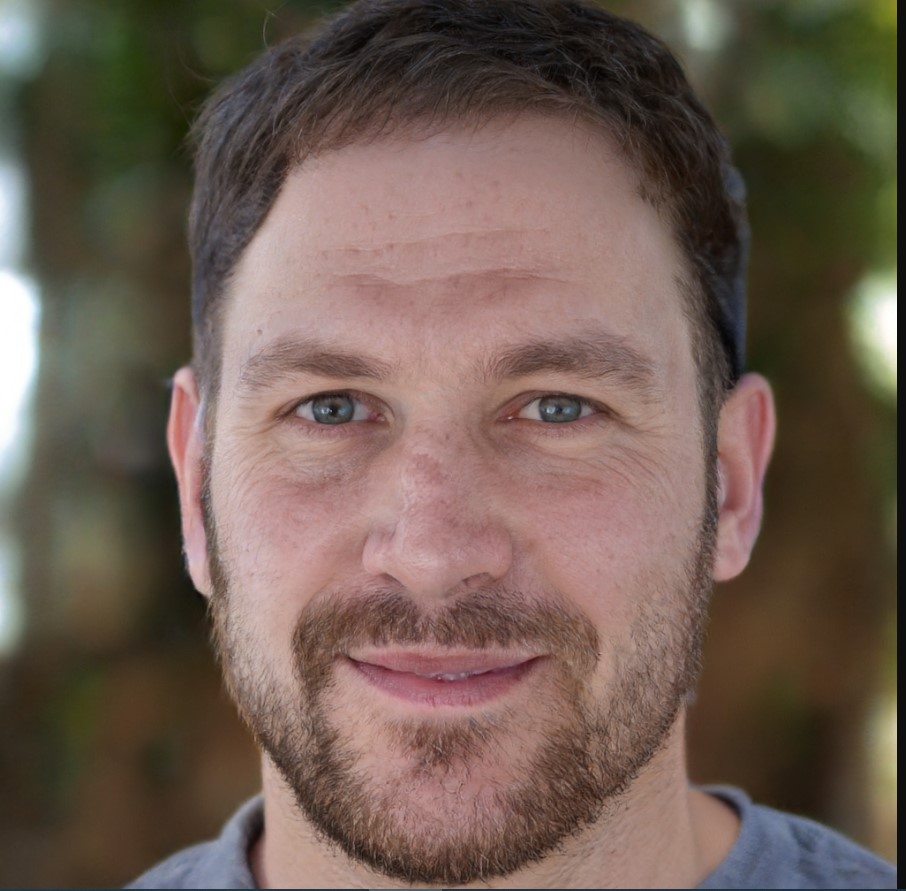How to Connect Logitech Wireless Keyboard K380
To connect the Logitech Wireless Keyboard K380, simply turn it on and press the Bluetooth button to initiate the pairing process. Now, let’s dive into the details of this versatile and user-friendly keyboard.
With the Logitech Wireless Keyboard K380, you can effortlessly connect to multiple devices via Bluetooth, making it a perfect companion for your smartphone, tablet, or computer. Its compact design and comfortable keys allow for easy typing on the go, while the long battery life ensures you won’t be interrupted by power issues.
Whether you’re working, browsing the web, or enjoying multimedia content, the Logitech Wireless Keyboard K380 enhances your productivity and convenience. We’ll guide you through the simple steps to connect this keyboard to your devices.
Setting Up The Logitech Wireless Keyboard K380
One of the most convenient and popular wireless keyboards on the market is the Logitech Wireless Keyboard K380. This versatile keyboard offers seamless connectivity to multiple devices and an ergonomic design to enhance your typing experience. Whether you’re a student, professional, or casual user, setting up the Logitech Wireless Keyboard K380 is a simple and straightforward process. In this guide, we’ll walk you through the necessary steps to get your keyboard up and running in no time.
Unboxing And Inspecting The Contents Of The Package
Before you start setting up your Logitech Wireless Keyboard K380, you’ll need to unbox the package and inspect its contents. This ensures that everything you need is present and in good condition. The package typically includes:
- Logitech Wireless Keyboard K380
- User documentation (including warranty)
- Batteries (usually pre-installed)
Take a moment to carefully inspect each item and make sure there are no visible damages. In case of any issues, it’s recommended to reach out to Logitech customer support for assistance.
Inserting Batteries Into The Keyboard
Once you’ve confirmed that all the necessary items are present, the next step is to insert batteries into your Logitech Wireless Keyboard K380. This keyboard uses two AAA batteries, which are often included in the package. Here’s how you can proceed:
- Locate the battery compartment on the back of the keyboard.
- Slide the battery cover off to reveal the empty battery slots.
- Take the AAA batteries and insert them correctly into the respective slots, ensuring proper polarity.
- Slide the battery cover back into place until it clicks securely.
Make sure the batteries are inserted firmly so that they make proper contact with the connectors. Once the batteries are inserted, your keyboard is ready for the next step.
Turning On The Keyboard And Activating Pairing Mode
Now that the batteries are in place, it’s time to turn on your Logitech Wireless Keyboard K380 and activate the pairing mode. Follow these steps:
- Locate the power switch on the top left corner of the keyboard.
- Slide the power switch to the “ON” position.
- Once the keyboard is powered on, press and hold the “Easy-Switch” button located in the top left corner for three seconds.
- The keyboard will enter pairing mode, indicated by the LED status light blinking rapidly.
Entering pairing mode allows your keyboard to establish a connection with other devices. Remember to refer to your device’s user manual for specific instructions on how to pair a Bluetooth keyboard.
With these simple steps, you have successfully set up your Logitech Wireless Keyboard K380. It’s now ready to be connected to your preferred device and used for all your typing needs. Enjoy the convenience and versatility this keyboard offers!
Connecting The Keyboard To A Computer
If you recently purchased a Logitech Wireless Keyboard K380, you’re probably excited to connect it to your computer and start typing away. In this article, we will guide you through the process of connecting your Logitech Wireless Keyboard K380 to both Windows and Mac computers via Bluetooth. Follow the step-by-step instructions below to get your keyboard connected and start enjoying its wireless convenience.
Pairing The Keyboard Via Bluetooth On A Windows Computer
To connect your Logitech Wireless Keyboard K380 to a Windows computer, you’ll need to follow these simple steps:
- Opening Bluetooth settings on the computer: First, open the Bluetooth settings on your Windows computer. You can usually do this by clicking on the Start menu, searching for “Bluetooth,” and selecting the “Bluetooth and other devices settings” option.
- Scanning for available devices: Once you’re in the Bluetooth settings, make sure Bluetooth is enabled and click on the “Add Bluetooth or other device” button. This will prompt your computer to start scanning for nearby devices.
- Selecting the Logitech Wireless Keyboard K380 from the list: When your Logitech Wireless Keyboard K380 appears in the list of available devices, click on it to select it.
- Confirming the pairing request: After selecting the keyboard, your computer will prompt you to confirm the pairing request. Click on the “Pair” button to proceed.
- Testing the keyboard connection: Once the pairing process is complete, you can test the keyboard connection by typing on it in a text editor or any other application. If the characters appear on your screen as you type, congratulations! Your Logitech Wireless Keyboard K380 is successfully connected to your Windows computer.
Pairing The Keyboard Via Bluetooth On A Mac Computer
Connecting your Logitech Wireless Keyboard K380 to a Mac computer involves the following steps:
- Accessing the System Preferences menu: Start by accessing the System Preferences menu on your Mac. You can do this by clicking on the Apple menu in the top-left corner of your screen and selecting “System Preferences.”
- Opening the Bluetooth settings: Within the System Preferences menu, find and click on the “Bluetooth” icon. This will open the Bluetooth settings on your Mac.
- Enabling Bluetooth on the Mac: Make sure that Bluetooth is enabled on your Mac by checking the box next to “Bluetooth” in the upper-left corner of the Bluetooth settings window.
- Scanning for nearby devices: Click on the “Set up new device” button in the Bluetooth settings, and your Mac will start scanning for nearby devices.
- Pairing the Logitech Wireless Keyboard K380: When the Logitech Wireless Keyboard K380 appears in the list of available devices, click on it to select it.
- Verifying the connection: Once the pairing process is complete, test the keyboard by typing on it in a text editor or any other application. If the characters appear on your screen as you type, you’ve successfully connected your Logitech Wireless Keyboard K380 to your Mac computer.
Now that you know how to connect your Logitech Wireless Keyboard K380 to both Windows and Mac computers, you can enjoy the convenience of a wireless keyboard for your typing needs.
Connecting The Keyboard To A Mobile Device
Logitech Wireless Keyboard K380 is a versatile keyboard that allows you to connect it effortlessly to your mobile devices. Whether you have an Android or iOS device, the pairing process is fairly simple. In this section, we will walk you through the steps to connect the Logitech Wireless Keyboard K380 to both Android and iOS devices.
Pairing The Keyboard Via Bluetooth On An Android Device
If you own an Android device and want to connect the Logitech Wireless Keyboard K380 to it, follow these steps:
- Access the Settings menu on your Android device.
- Open the Bluetooth settings.
- Enable Bluetooth to make your device discoverable. This allows the Logitech Wireless Keyboard K380 to establish a connection.
- Scan for nearby devices. Make sure the keyboard is within range.
- Select the Logitech Wireless Keyboard K380 from the list of available devices.
- Complete the pairing process by following any on-screen prompts or entering a passkey if required.
Pairing The Keyboard Via Bluetooth On An Ios Device
If you own an iOS device and want to connect the Logitech Wireless Keyboard K380 to it, follow these steps:
- Access the Settings menu on your iOS device.
- Open the Bluetooth settings.
- Enable Bluetooth to make your device discoverable. This allows the Logitech Wireless Keyboard K380 to establish a connection.
- Scan for nearby devices. Make sure the keyboard is within range.
- Select the Logitech Wireless Keyboard K380 from the list of available devices.
- Confirm the pairing request by following any on-screen prompts.
By following these simple steps, you can easily connect the Logitech Wireless Keyboard K380 to either your Android or iOS device. Once connected, you can enjoy the convenience of a wireless keyboard for seamless typing on the go.
Troubleshooting Connection Issues
Having trouble connecting your Logitech Wireless Keyboard K380 to your device? Don’t worry, we’ve got you covered. In this guide, we will walk you through the common connection issues that you may encounter and how to resolve them.
Ensuring The Keyboard Is Within Range Of The Device
If you are having trouble connecting your Logitech Wireless Keyboard K380 to your device, the first thing you should check is the distance between the keyboard and the device. Make sure that the keyboard is within the recommended range, which is typically around 10 meters (33 feet).
Checking For Interference From Other Devices
Another reason for connection issues could be interference from other devices. Bluetooth operates on a 2.4GHz frequency, which can be crowded with signals from other electronic devices. To troubleshoot this issue, try the following:
- Move your device and keyboard away from other devices that may cause interference, such as Wi-Fi routers, cordless phones, and microwaves.
- Turn off and on these devices to eliminate temporary interference.
- Try connecting the keyboard in a different location, away from potential sources of interference.
Resetting The Bluetooth Connection On The Device
If you are still facing connectivity issues, you can try resetting the Bluetooth connection on your device. Here’s how:
- Go to the Bluetooth settings on your device.
- Locate the Logitech Wireless Keyboard K380 in the list of paired devices.
- Tap on the “Forget” or “Remove” option to delete the pairing.
- Put your Logitech keyboard in pairing mode by pressing and holding the Bluetooth button on the top left of the keyboard for five seconds, until the LED indicator starts blinking rapidly.
- Reconnect your device to the keyboard by selecting it from the list of available Bluetooth devices.
Replacing The Batteries In The Keyboard
If none of the above steps work, it may be worth checking the batteries in your Logitech Wireless Keyboard K380. Low battery power can cause connectivity issues. Follow these steps to replace the batteries:
- Turn off the keyboard using the power switch located on the top left side.
- Flip the keyboard over and slide the battery cover off.
- Remove the old batteries.
- Insert fresh batteries, making sure to align the positive and negative terminals correctly.
- Slide the battery cover back on.
- Turn on the keyboard and try reconnecting it to your device.
Updating The Device’s Operating System And Bluetooth Drivers
If you have exhausted all other troubleshooting steps and are still experiencing connection issues, it’s worth checking if your device’s operating system and Bluetooth drivers are up to date. Outdated software can often cause compatibility issues. Follow these steps to update them:
- Go to your device’s settings menu.
- Look for the “System” or “Software Update” option.
- If an update is available, download and install it.
- Restart your device and try connecting the Logitech Wireless Keyboard K380 again.
By following these troubleshooting steps, you should be able to resolve any connection issues you may encounter with your Logitech Wireless Keyboard K380. If the problem persists, consider reaching out to Logitech’s customer support for further assistance.


Credit: www.logitech.com
Frequently Asked Questions For How To Connect Logitech Wireless Keyboard K380
How Do I Connect My Logitech Wireless Keyboard K380 To My Device?
To connect your Logitech Wireless Keyboard K380 to your device, simply turn on the keyboard, enable Bluetooth on your device, and pair them using the Bluetooth settings.
Can I Connect The Logitech Wireless Keyboard K380 To Multiple Devices?
Yes, the Logitech Wireless Keyboard K380 can be connected to multiple devices simultaneously. Simply press and hold one of the three Easy-Switch buttons to switch between devices seamlessly.
What Should I Do If My Logitech Wireless Keyboard K380 Is Not Connecting?
If your Logitech Wireless Keyboard K380 is not connecting, make sure it is turned on and charged. Restart your device and ensure that Bluetooth is enabled. If the issue persists, try resetting the keyboard by pressing and holding the Easy-Switch button for 3 seconds.
Conclusion
To wrap up, connecting the Logitech Wireless Keyboard K380 is a straightforward process that enhances convenience and productivity. By following the steps outlined in this guide, you can easily pair the keyboard with your device for seamless wireless usage. Whether you’re working, gaming, or simply browsing the web, this keyboard provides an efficient and reliable typing experience.
Say goodbye to tangled wires and hello to a streamlined work setup with the Logitech Wireless Keyboard K380.