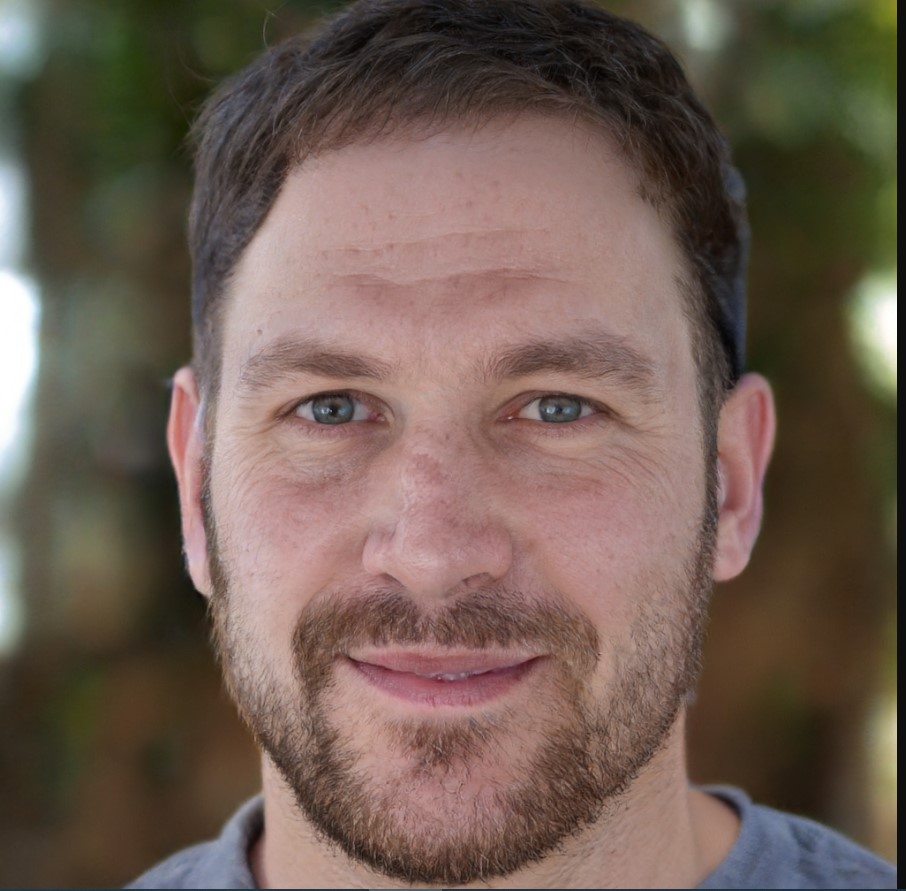Can’t Activate Assurance Wireless Phone? Unlock the Solutions Now!
If you can’t activate your Assurance Wireless phone, contact customer service for assistance. Assurance Wireless offers free government phones and monthly services to eligible low-income individuals.
However, sometimes users may encounter issues when trying to activate their phones. This article will provide some helpful tips and solutions for troubleshooting activation problems with your Assurance Wireless phone. Whether it’s a technical glitch or a documentation issue, we’ll guide you through the process of resolving the activation problem and getting your phone up and running smoothly.
So, let’s dive in and explore the potential reasons why your Assurance Wireless phone may not be activating and how to fix it.
Reasons For Phone Activation Issues
Activating a phone with Assurance Wireless can sometimes be a challenging process. Different factors can lead to activation issues and prevent you from seamlessly using your phone. In this section, we will explore three common reasons for phone activation issues and provide helpful solutions.
Incomplete Registration Process
One of the primary causes of phone activation issues is an incomplete registration process. If you have not fully registered your phone with Assurance Wireless, you may face difficulties in activating it. To ensure a smooth activation, make sure you have provided all the necessary information during the registration process. This includes your details, such as your name, address, and Social Security number, as well as any documentation required to verify your eligibility.
If you encounter activation problems due to an incomplete registration, double-check your registration status in your Assurance Wireless account. Ensure that all the required fields are filled out accurately. It’s also a good idea to contact Assurance Wireless customer support for further assistance in completing your registration and resolving any activation issues.
Incorrect SIM card Installation
Another common reason for phone activation issues is incorrect SIM card installation. A SIM card is a small, removable card that connects your phone to the mobile network. If the SIM card is not inserted properly, your phone may not be able to establish a network connection, resulting in activation problems.
To ensure correct SIM card installation, follow these steps:
- Turn off your phone.
- Locate the SIM card slot, usually found beneath the battery or on the side of the phone.
- Carefully insert the SIM card, aligning the gold contacts with the pins in the slot.
- Replace the battery and turn on your phone.
If you have correctly inserted the SIM card and are still experiencing activation issues, try removing and reinserting the SIM card. If the problem persists, consider contacting Assurance Wireless customer support for further guidance on resolving the activation issue.
Network Coverage Problems
Network coverage problems can also be a significant factor in phone activation issues with Assurance Wireless. If you are in an area with limited or no network coverage, your phone may have difficulty connecting to the network and activating it.
To determine if network coverage is causing your activation problems, check the signal strength on your phone. If you notice that the signal bars are low or nonexistent, try moving to a different location with better coverage. Additionally, ensure that you are within the service area specified by Assurance Wireless.
If you continue to experience activation issues due to network coverage problems, reach out to Assurance Wireless customer support for assistance. They can help troubleshoot and provide information on any known network coverage issues in your area.
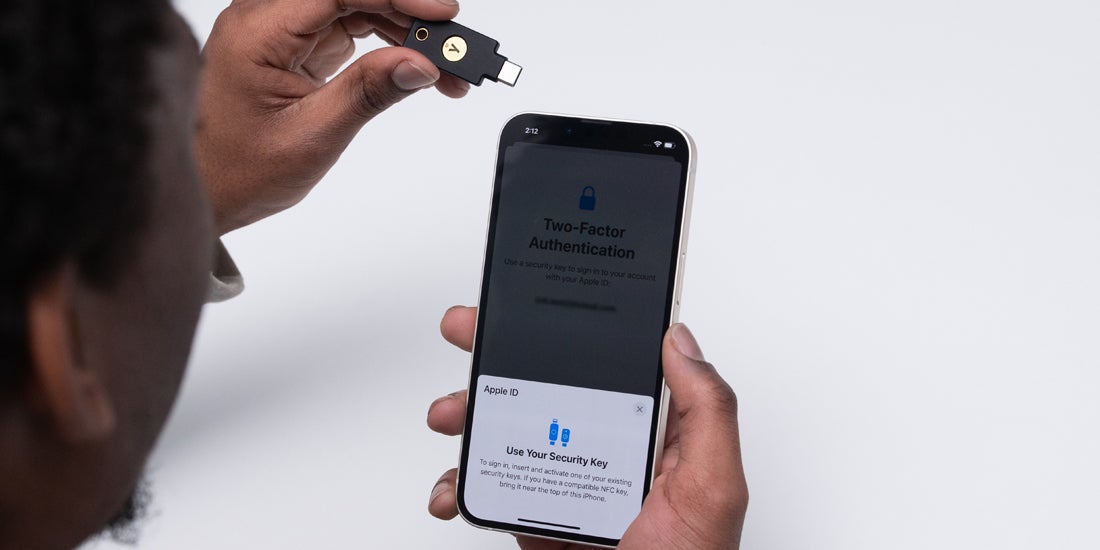
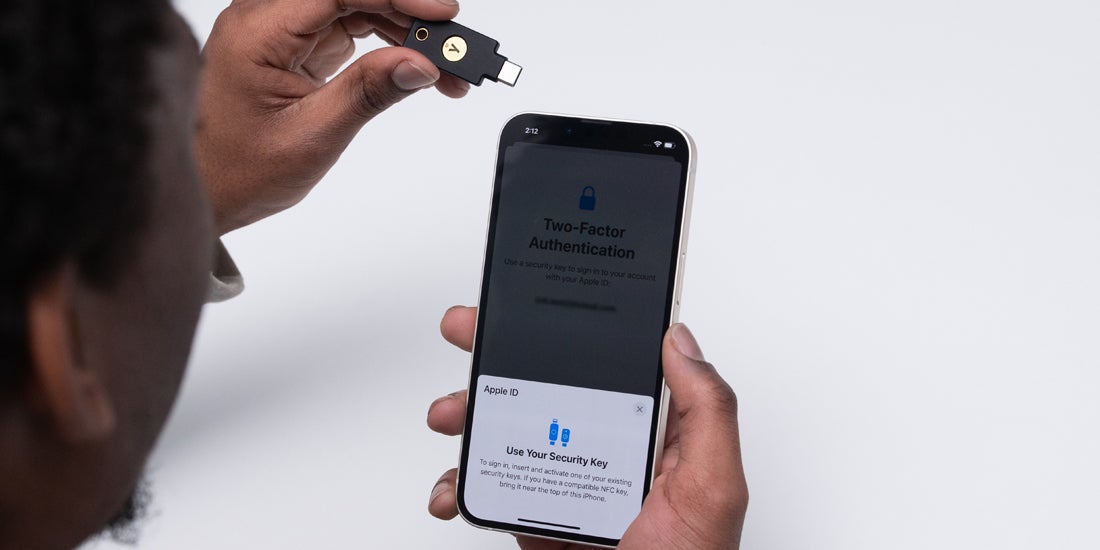
Credit: www.yubico.com
Resolving the Incomplete Registration Process
Dealing with an incomplete registration process when trying to activate your Assurance Wireless phone can be frustrating. However, with the right guidance, you can quickly resolve the issue and start enjoying the benefits of your new phone. In this section, we will walk you through the necessary steps to complete the registration process and activate your Assurance Wireless phone successfully.
Confirmation Of Eligibility
Before proceeding with the registration process, it is crucial to confirm your eligibility for the Assurance Wireless program. To be eligible, you must meet certain criteria, such as participating in a qualifying government assistance program or having a household income at or below the federal poverty level. Ensure you have the necessary documentation to prove your eligibility.
Required Documentation
To complete the registration process and activate your Assurance Wireless phone, you will need to provide specific documents to verify your eligibility. These documents may include:
- Proof of participation in a qualifying government assistance program, such as Medicaid, Supplemental Nutrition Assistance Program (SNAP), or Supplemental Security Income (SSI).
- Proof of income, such as recent pay stubs, tax returns, or a letter from an employer.
- Proof of identity, such as a valid driver’s license, state ID, or birth certificate.
Gather all the required documentation before proceeding to the next step in the registration process.
Completing The Application Form
Once you have confirmed your eligibility and gathered the necessary documentation, it’s time to complete the application form for your Assurance Wireless phone. The application form collects essential information about you and your eligibility status. Make sure to provide accurate and up-to-date information to avoid any delays in the registration process.
When filling out the application form, pay close attention to any fields marked as mandatory. These fields require information that is crucial for the registration process. Double-check your entries for any errors or omissions to ensure a smooth registration process.
After completing the application form, review all the provided information to ensure its accuracy. Once you are confident that everything is correct, submit the form and await further instructions from Assurance Wireless.
To summarize, to resolve an incomplete registration process for your Assurance Wireless phone, confirm your eligibility, gather the required documentation, and complete the application form accurately. By following these steps, you will be well on your way to activating your Assurance Wireless phone and enjoying the benefits it offers.
Fixing Incorrect SIM Card Installation
Having trouble activating your Assurance Wireless phone? One common issue that may prevent activation is an incorrect SIM card installation. Fortunately, fixing this problem is relatively simple. This article will guide you through the steps of verifying SIM card compatibility, properly inserting the SIM card, and restarting the phone to ensure a successful activation.
Verify SIM card Compatibility
Before addressing any SIM card installation issue, it is essential to confirm that you have the correct SIM card for your Assurance Wireless phone. Each phone model requires a specific type of SIM card, and using an incompatible one may result in activation problems. To verify compatibility:
- Refer to the user manual or documentation that came with your phone to identify the compatible SIM card type. Look for information such as SIM card size (e.g., standard, micro, nano) and technology (e.g., GSM, CDMA).
- Compare the information from Step 1 with the SIM card you have. Ensure that the SIM card size matches the requirement and that it supports the appropriate technology for your phone model.
Proper Insertion Of SIM Card
Incorrect insertion of the SIM card can prevent your Assurance Wireless phone from activating. To ensure that the SIM card is inserted correctly:
- Power off your phone by holding down the power button and selecting the “Power off” option.
- Locate the SIM card slot, typically located on the side or back of the phone. Refer to your user manual if you are unsure of its exact location.
- When you find the SIM card slot, insert a SIM card removal tool or a small paperclip into the provided hole to eject the SIM card tray.
- Remove the SIM card tray and carefully place the SIM card in the designated slot, ensuring that the gold contacts are facing downwards and aligned with the contacts in the slot.
- Once the SIM card is securely inserted, reinsert the SIM card tray into the phone.
Restarting The Phone
After verifying SIM card compatibility and properly inserting the SIM card, restarting the phone can help resolve any activation issues. To restart your Assurance Wireless phone:
- Press and hold the power button until the phone displays a power menu.
- Select the “Restart” option from the menu.
- Wait for the phone to power off and then automatically turn back on.
Once your phone has restarted, check if your Assurance Wireless phone is now activated. If not, contact Assurance Wireless customer support for further assistance. Properly installing your SIM card increases the chances of a successful activation and allows you to enjoy your new phone and service.
Troubleshooting Network Coverage Problems
Experiencing network coverage problems with your Assurance Wireless phone can be frustrating. However, there are several troubleshooting steps you can take to resolve these issues and get your phone activated. In this section, we will explore three key methods to troubleshoot network coverage problems: checking signal strength, resetting network settings, and contacting Assurance Wireless support.
Checking Signal Strength
One of the first things you should do when troubleshooting network coverage problems is to check the signal strength of your Assurance Wireless phone. A weak signal can lead to activation issues and poor call quality. Here’s how you can check signal strength on your phone:
- Go to your phone’s home screen.
- Locate the signal bars or signal strength indicator at the top of the screen.
- If the bars are low or the indicator shows a weak signal, try moving to a different location. Sometimes, network coverage can vary depending on your surroundings.
- You can also try going outside or standing near a window to improve signal reception.
If you’re still experiencing network coverage problems after improving the signal strength, you might need to reset your network settings.
Resetting Network Settings
Resetting network settings on your Assurance Wireless phone can help resolve activation issues and improve network coverage. Here’s how you can do it:
- Open the Settings app on your phone.
- Scroll down and tap on “General.”
- Scroll down again and tap on “Reset.”
- Select “Reset Network Settings.”
- You may be prompted to enter your phone’s passcode or PIN.
- Confirm the action by tapping “Reset Network Settings” again.
- Your phone will now restart, and network settings will be reset to their default values.
After resetting your network settings, check if the network coverage problems persist. If they do, it’s time to seek assistance from Assurance Wireless support.
Contacting Assurance Wireless Support
If you’ve tried checking signal strength and resetting network settings but are still unable to activate your Assurance Wireless phone, it’s recommended to contact Assurance Wireless support for further assistance. They have a dedicated team of professionals who can guide you through the troubleshooting process and provide you with personalized solutions.
To contact Assurance Wireless support, follow these steps:
- Visit the Assurance Wireless website.
- Navigate to the “Contact Us” page.
- Find the appropriate contact method, such as a phone number or email address.
- Reach out to them with a detailed description of your network coverage issues and Activation problems.
Assurance Wireless support will work closely with you to identify the root cause of your network coverage problems and find a suitable solution to activate your phone successfully.
Assisting Activation Process With Assurance Wireless Support
Activating your Assurance Wireless phone gives you access to affordable communication services and keeps you connected to the world. However, you may encounter issues during the activation process, such as difficulties in activating your phone. Don’t worry, Assurance Wireless has a dedicated customer support team that is ready to assist you through the activation process.
Contacting Customer Service
When you encounter issues activating your Assurance Wireless phone, the first step is to reach out to their knowledgeable customer service team. Their experts are well-equipped to handle any activation-related problems you may face, ensuring a smooth process.
You can easily get in touch with Assurance Wireless customer service by following these simple steps:
- Locate the Assurance Wireless customer service number from their official website.
- Dial the customer service number and wait for a representative to assist you.
Providing Necessary Details
During your conversation with an Assurance Wireless customer service representative, it’s crucial to provide them with the necessary details to expedite the activation process. Remember to provide accurate and complete information to avoid potential delays.
Here are some essential details you should have on hand:
| Information | Examples |
|---|---|
| Assurance Wireless account number | 123456789 |
| Phone’s IMEI number | 351234567890123 |
| Activation date | March 15, 2022 |
Following Support Instructions
Assurance Wireless customer service representatives will provide you with step-by-step instructions to resolve your activation issue quickly. It’s important to listen attentively and follow their guidance to ensure successful activation.
Here are some common instructions they may provide:
- Power off your Assurance Wireless phone and then power it back on after a few minutes.
- Verify that your phone is in an area with good network coverage.
- Check if the SIM card is properly inserted into your phone.
By following their instructions precisely, you increase the chances of activating your Assurance Wireless phone successfully.
Alternative Activation Options
If you’re having trouble activating your Assurance Wireless phone, don’t worry. There are alternative options available to help you get your phone up and running. In this article, we’ll explore these alternative activation options, including switching to a new Assurance Wireless phone, exploring other Lifeline Assistance providers, and considering paid phone activation services.
Switching To A New Assurance Wireless Phone
If you’re unable to activate your current Assurance Wireless phone, one option is to switch to a new device from Assurance Wireless. This process is relatively straightforward and can be done by following these steps:
- Contact Assurance Wireless customer support to discuss the issue you’re experiencing with your current phone and request a device replacement.
- Provide the necessary information, such as your account details and the reason for the replacement.
- Assurance Wireless will guide you through the process of receiving a new phone. They may send you a new device or provide instructions for picking one up at a local store.
- Once you receive the new phone, follow the activation instructions provided by Assurance Wireless to set up your service.
By switching to a new Assurance Wireless phone, you may be able to resolve any activation issues you were facing with your previous device.
Exploring Other Lifeline Assistance Providers
If you’re still unable to activate your Assurance Wireless phone, it may be worth considering alternative Lifeline Assistance providers. Lifeline Assistance is a federal program that offers discounted phone service to eligible low-income individuals.
There are various Lifeline Assistance providers available, including national and regional carriers. To explore other options, follow these steps:
- Research other Lifeline Assistance providers to find ones that offer services in your area.
- Review their eligibility requirements and compare the plans and offers they provide.
- Contact the selected provider to inquire about the activation process and any additional steps you need to take.
- If you decide to switch to a new Lifeline Assistance provider, follow their instructions for activating your phone and setting up your service.
Switching to a different Lifeline Assistance provider might be the solution if you’re facing persistent activation issues with Assurance Wireless.
Considering Paid Phone Activation Services
If all else fails, you can consider paid phone activation services as an alternative option. These services specialize in assisting with phone activation and troubleshooting, often providing dedicated customer support for a fee.
Here’s how you can go about considering paid phone activation services:
- Research reputable paid phone activation service providers.
- Compare their services, pricing, and customer reviews.
- Choose a provider that best suits your needs and budget.
- Contact the chosen provider to discuss your phone activation issue and inquire about their assistance options.
- Follow their instructions to proceed with the activation process using their services.
While opting for paid phone activation services may involve an additional cost, it can provide you with the expertise and support needed to overcome any activation hurdles.
Frequently Asked Questions On Can’t Activate Assurance Wireless Phone
Why Can’t I Activate My Assurance Wireless Phone?
If you are having trouble activating your Assurance Wireless phone, it could be due to various issues such as incorrect SIM card insertion or a network signal problem.
How Can I Fix The Activation Issue With My Assurance Wireless Phone?
To resolve the activation problem with your Assurance Wireless phone, try restarting your device, ensuring the SIM card is securely inserted, and contacting customer support for further assistance.
What Should I Do If I Still Can’t Activate My Assurance Wireless Phone?
If you are still unable to activate your Assurance Wireless phone, consider checking your eligibility, ensuring your phone is compatible with the network, and reaching out to Assurance Wireless customer support for a resolution.
Conclusion
Activating an Assurance Wireless phone doesn’t have to be a daunting task. By following the simple steps outlined in this blog post, you can easily activate your phone and start enjoying the benefits of this Lifeline assistance program. Remember to double-check your eligibility, gather all necessary documents, and contact Assurance Wireless customer support if you encounter any issues.
Stay connected with the help of Assurance Wireless and regain control of your communication needs.